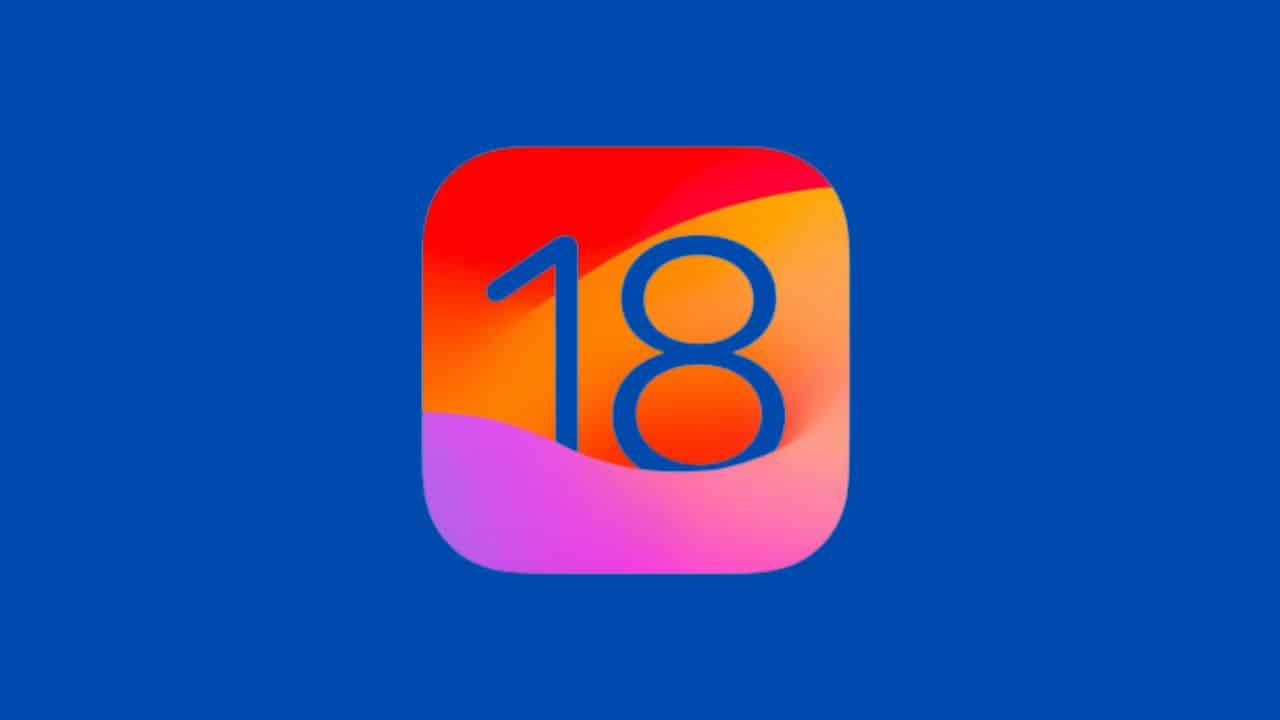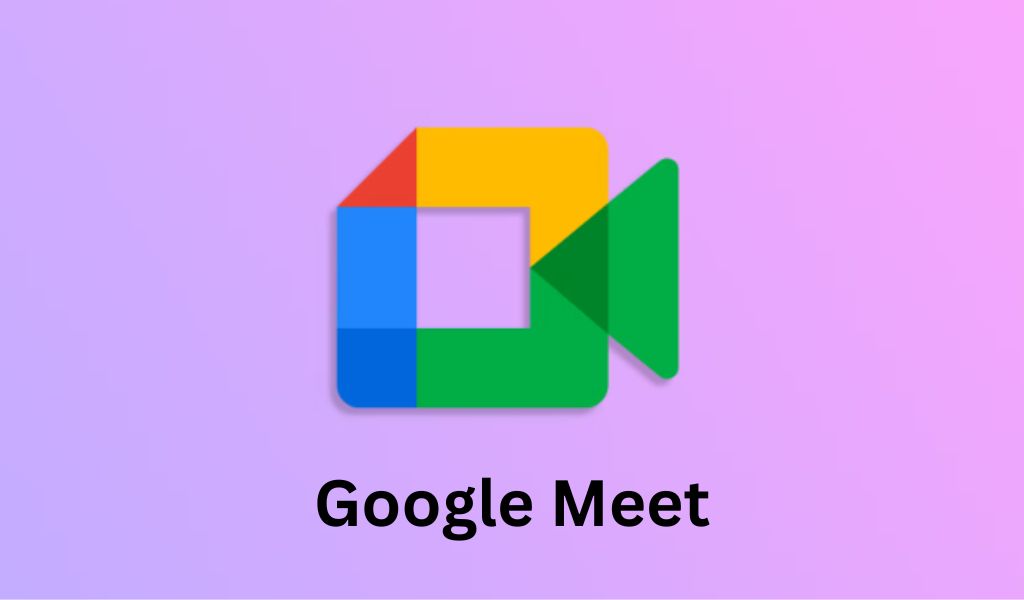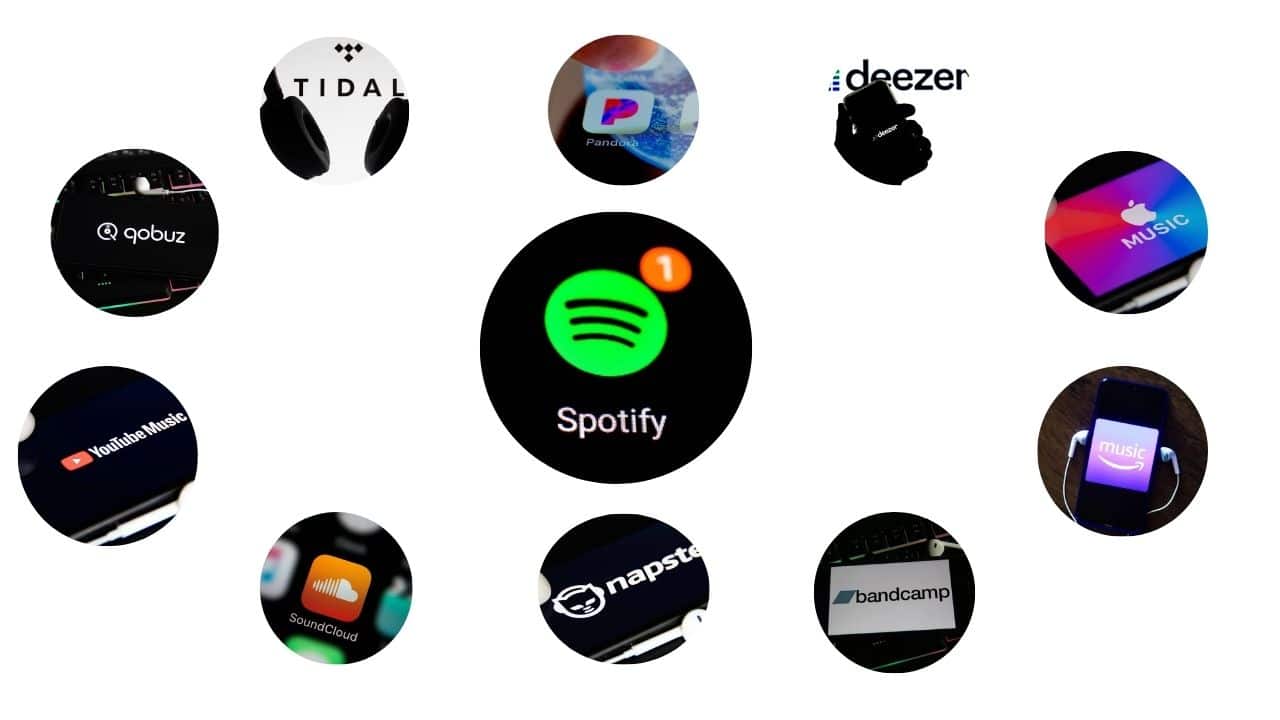The design and development of Android applications have become increasingly complex and competitive. To stay ahead in this dynamic landscape, it’s essential to adopt efficient tools and practices. Figma, a powerful web-based design tool, has gained popularity for its collaborative features and robust capabilities. In this article, we will explore best practices for Figma to Android application design. We’ll also introduce the DhiWise Figma to Code plugin, which streamlines the transition from Figma designs to Android application code.
The Power of Figma in Android Design
Figma has become a staple in the arsenal of designers and developers worldwide. It offers a multitude of features and benefits that make it an ideal choice for Android application design:
- Real-time Collaboration: Figma allows multiple team members to work on a design project simultaneously, fostering collaboration between designers and developers, which is crucial for Android app development.
- Cross-Platform Compatibility: Figma is browser-based, making it accessible on both macOS and Windows, enhancing flexibility for teams.
- Interactive Prototyping: Designers can create interactive prototypes in Figma, which is essential for testing and fine-tuning user experiences in Android applications.
- Reusable Components: Figma promotes the creation and reuse of design components, streamlining the design-to-code transition.
- Design Versioning: Figma offers version control features that facilitate tracking design changes and iterations.
Best Practices for Figma to Android Application Design
- Start with User-Centered Design: Before diving into Figma, understand your target audience and their needs. User-centered design is fundamental for creating successful Android applications. It ensures that the design aligns with the expectations and preferences of your users.
- Design with Android Guidelines in Mind: Android follows a set of design guidelines, including Material Design, which provides a consistent and user-friendly interface. Familiarize yourself with these guidelines and incorporate them into your Figma designs for a more native look and feel.
- Organize Your Figma Files: Maintain a well-structured organization within Figma. Use frames, pages, and folders to keep your designs neat and easily navigable. Proper organization can significantly speed up the development process.
- Master Figma’s Responsive Design Tools: Android devices come in various screen sizes and resolutions. Learn how to use Figma’s responsive design features to ensure that your designs adapt seamlessly to different screen sizes.
- Use Vector Graphics: Vector graphics are scalable and don’t lose quality when resized. They are ideal for Android app icons, logos, and illustrations. Figma’s vector tools make it easy to create and edit vector graphics.
- Create Design Components: Design components are reusable elements that can speed up your design process and maintain consistency. Use Figma’s component functionality to create buttons, navigation bars, and other recurring elements.
- Design for Interactivity: Android apps often rely on interactive elements. In Figma, you can design interactive prototypes to visualize how your Android app will behave. This practice is especially valuable for user testing.
- Collaborate Effectively: Leverage Figma’s collaboration features to facilitate communication between designers and developers. Comments, annotations, and real-time editing make it easier to align on design choices and quickly resolve issues.
- Version Control: Figma’s version control feature is a lifesaver. Regularly save versions of your design to keep track of changes and allow for easy rollbacks if needed.
Streamlining Figma to Android Code Conversion with DhiWise
While Figma is excellent for design, the transition from Figma to Android application code can be time-consuming and error-prone. This is where the DhiWise Figma to Code plugin comes into play.
What is DhiWise Figma to Code?
DhiWise is a powerful Figma plugin that automates the process of converting Figma designs into Android application code. It supports various popular Android development platforms, including Android Studio and Flutter. Here’s how it works:
- Export Design Assets: DhiWise allows you to export design assets from Figma, such as images and icons, and automatically generates the necessary XML or code files.
- Maintain Consistency: It ensures that your design assets and layouts maintain the consistency established in your Figma designs.
- Code Generation: DhiWise generates code for XML layouts, drawable resources, and styles based on your Figma design, saving developers a significant amount of time.
- Customization: Developers can customize the generated code to meet specific requirements and adapt it to their Android project.
By using the DhiWise Figma to Code plugin, you streamline the design-to-code process, reduce manual work, and enhance the collaboration between designers and developers. This plugin is a valuable addition to your toolkit for efficient Android app development.
Conclusion
Designing Android applications in Figma and ensuring a seamless transition to Android code is a critical step in the development process. By following best practices for Figma to Android application design, you can create user-friendly, visually appealing apps that align with Android guidelines. Additionally, by incorporating the DhiWise Figma to Code plugin, you can save time and reduce potential errors in the design-to-code conversion process. Embracing these best practices and tools will help you stay competitive and deliver top-notch Android applications to your users.