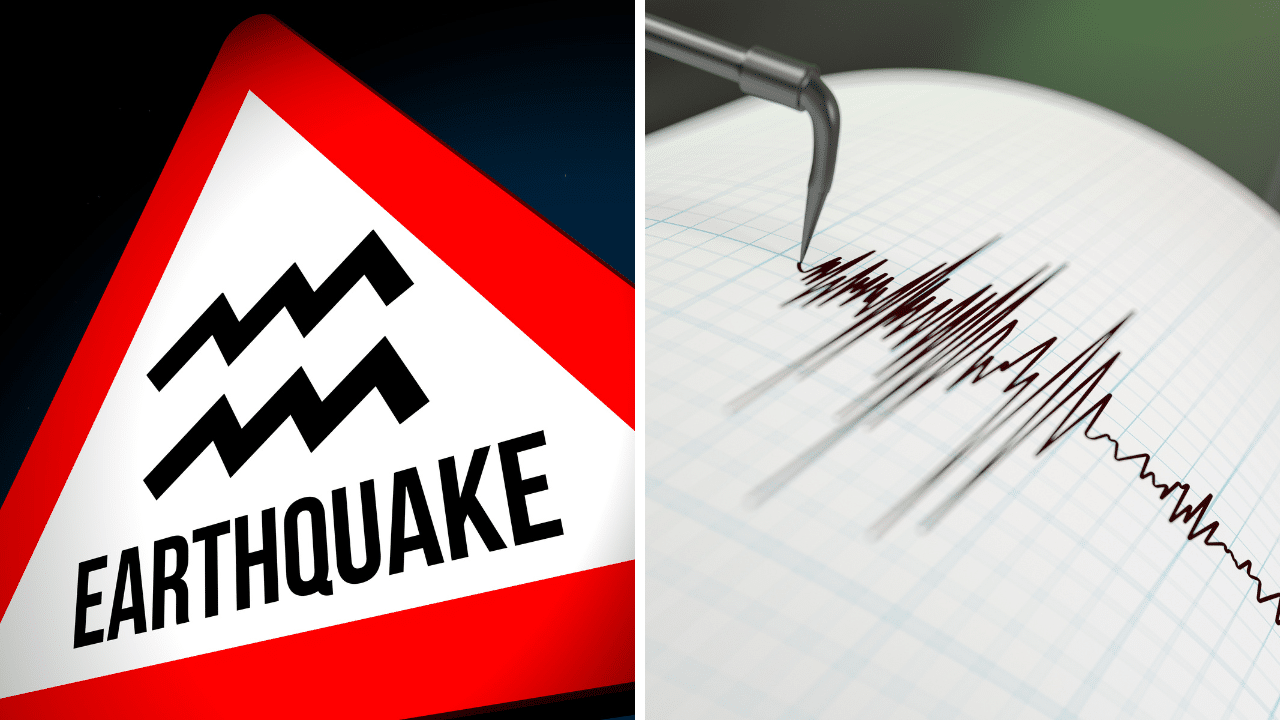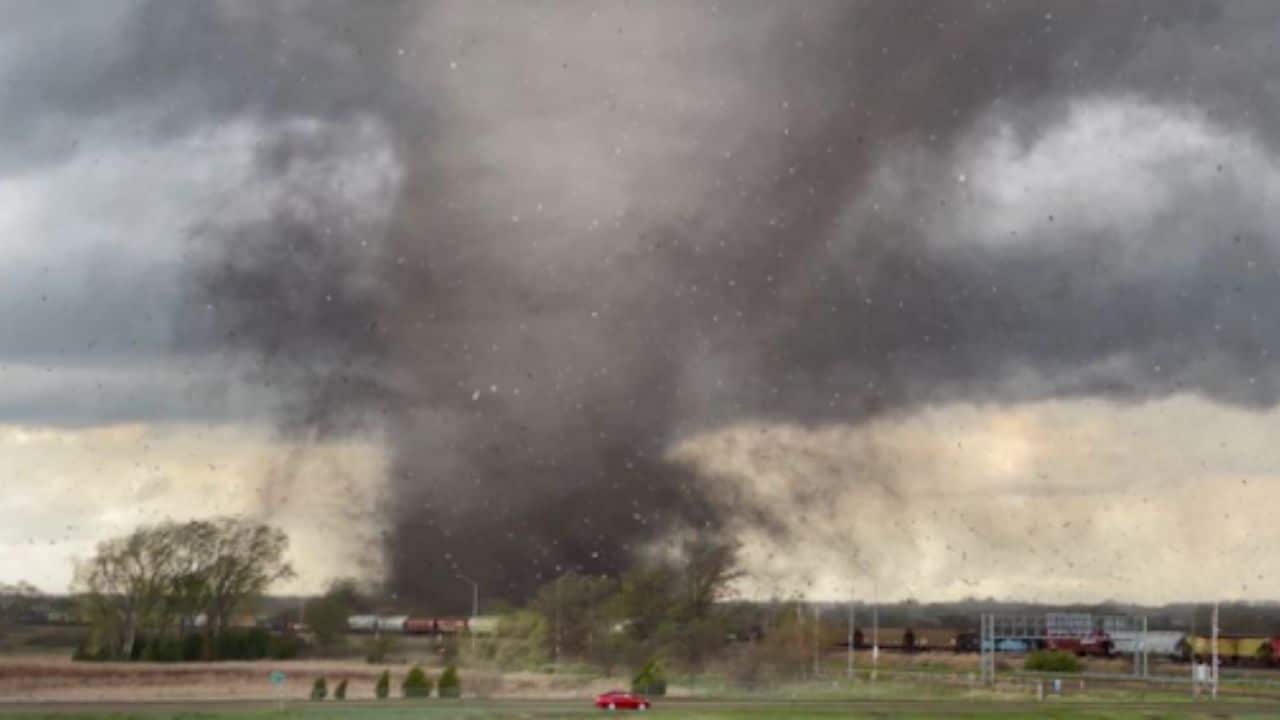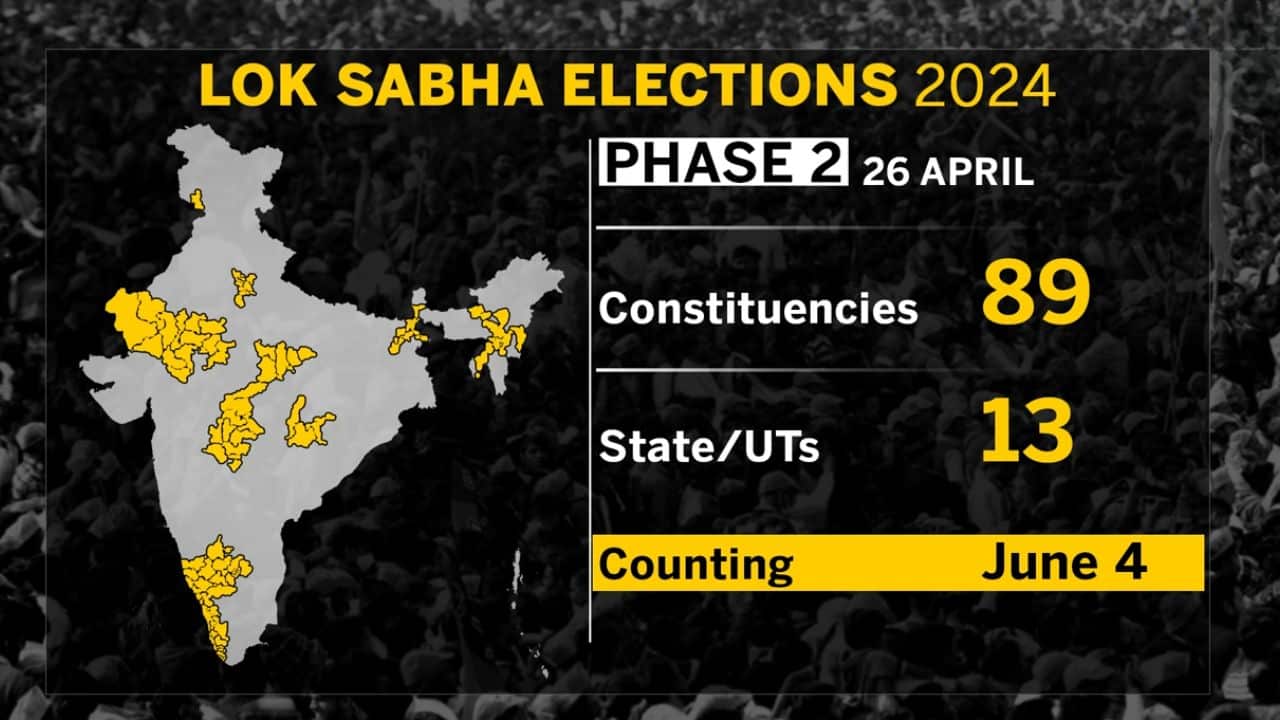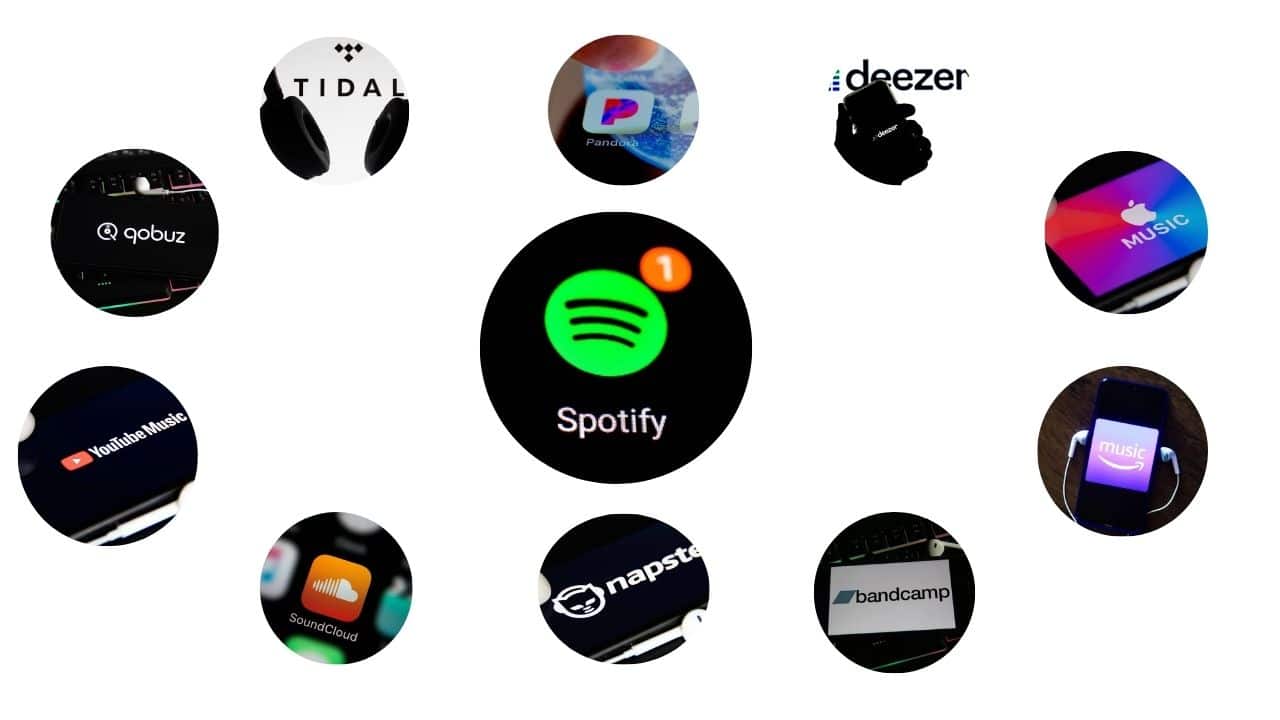Among all the exciting announcements made during Apple’s recent iPhone 15 event, one feature that has captured a lot of attention is the new Apple Watch Double Tap feature.
However, it’s interesting to note that this feature isn’t entirely new; it was previously available as an Accessibility feature. What’s even better is that if you own a Galaxy Watch 6, you can already enjoy a similar Double Tap feature, but you may need to enable it first.
What is Double Tap?
During Apple’s “Wonderlust” event, they introduced a new feature called Double Tap for the upcoming Apple Watch Series 9 and Apple Watch Ultra 2. Essentially, this feature allows users to perform the primary action of the active app on their Apple Watch by simply tapping two fingers together.
Apple’s description states that “Double tap controls the primary button in an app,” making it convenient for users, especially when their hands are occupied. This feature is powered by the new S9 SiP and a “faster Neural Engine,” utilizing data from the accelerometer, gyroscope, and optical heart sensor, combined with a new machine learning algorithm.
Interestingly, this feature isn’t entirely new, as it has been available on the Apple Watch through an Accessibility feature called “AssistiveTouch” for some time.
What’s worth noting is that a similar functionality exists on the Galaxy Watch 6, although it’s not enabled by default. It can be found tucked away under the Accessibility settings and goes by the name of “Universal Gestures.” What makes it even more appealing is that it’s also available on other top Android smartwatches, including the Galaxy Watch 5 and Watch 4.
How to use Double Tap?
The term “double tap” refers to the action of quickly tapping or clicking on a specific area or button twice in succession. Depending on the context—whether you’re using a mobile device, computer mouse, or involved in shooting sports or gaming—a double tap usually serves to execute specific functions like zooming in, opening files, or executing special moves. The exact function can vary, so it’s important to refer to specific guidelines or instructions for the context in which you are using it.
How to use Apple Watch Double Tap on Galaxy Watch 6?
To activate Universal Gestures on your Galaxy Watch, follow these steps:
-
Wake your Galaxy Watch.
-
Swipe up from the bottom to access your app drawer.
-
Scroll through the list of apps and open the Settings app.
-
Continue scrolling down and tap on “Accessibility.”
-
Now, scroll down further and select “Interaction and dexterity.”
-
At the top of the screen, tap on “Universal Gestures.”
-
Toggle the switch next to “Universal gestures” to enable this feature.
-
You’ll be prompted to provide access for Universal gestures, so tap the Checkmark to confirm.
-
Next, tap the “Start” button to begin the process of learning how to use Universal gestures.
-
Follow the on-screen instructions to complete the setup and get acquainted with Universal gestures.
Once you’ve completed these steps, you’ll be able to enjoy the convenience of Universal Gestures on your Galaxy Watch.
How to Customize Universal Gestures on Galaxy Watch 6?
To enable Universal Gestures on your Galaxy Watch, follow these simple steps:
-
Start by waking up your Galaxy Watch.
-
Swipe up from the bottom of the screen to access your app drawer.
-
Scroll through the list of apps and locate the Settings app.
-
Tap on Settings to open it.
-
Scroll down within the Settings menu until you find the Accessibility option.
-
Within Accessibility, scroll further down and select “Interaction and dexterity.”
-
Once you’re in the “Interaction and dexterity” section, tap on “Universal Gestures” at the top of the screen.
-
Now, tap on “Gestures.”
By following these steps, you’ll activate Universal Gestures on your Galaxy Watch, allowing you to make use of this convenient feature.
Once you’ve accessed the Universal Gestures settings on your Galaxy Watch, you’ll find several options that allow you to tailor this feature to your preferences. These sections encompass Gestures, Activation Gesture, Auto Scan, Focus Indicator Color, Cursor Scan, and Action Menu Favorites.
The beauty of it is that you can not only personalize how Universal Gestures are triggered but also specify the action taken when you pinch your fingers together. However, it’s worth noting that the “Apps” action, while it does display your apps, doesn’t provide the option to select a specific app to open.
Accessibility is the Key to New Features
Many companies often use Accessibility features as a kind of testing ground before rolling them out to a wider audience. This approach allows them to iron out any issues and keep refining these features without the concern of public backlash if things don’t go as planned.
It’s entirely possible that Samsung might already be working on a similar feature, and we could see Double Tap become a standard feature on the Galaxy Watch 7. However, for now, it’s reassuring to know that you don’t have to consider getting an Apple Watch just to enjoy what might seem like a “new” feature.
The Galaxy Watch 6 has made its mark as the inaugural smartwatch to debut with WearOS 4, all while preserving the features we’ve grown fond of over the past few years.