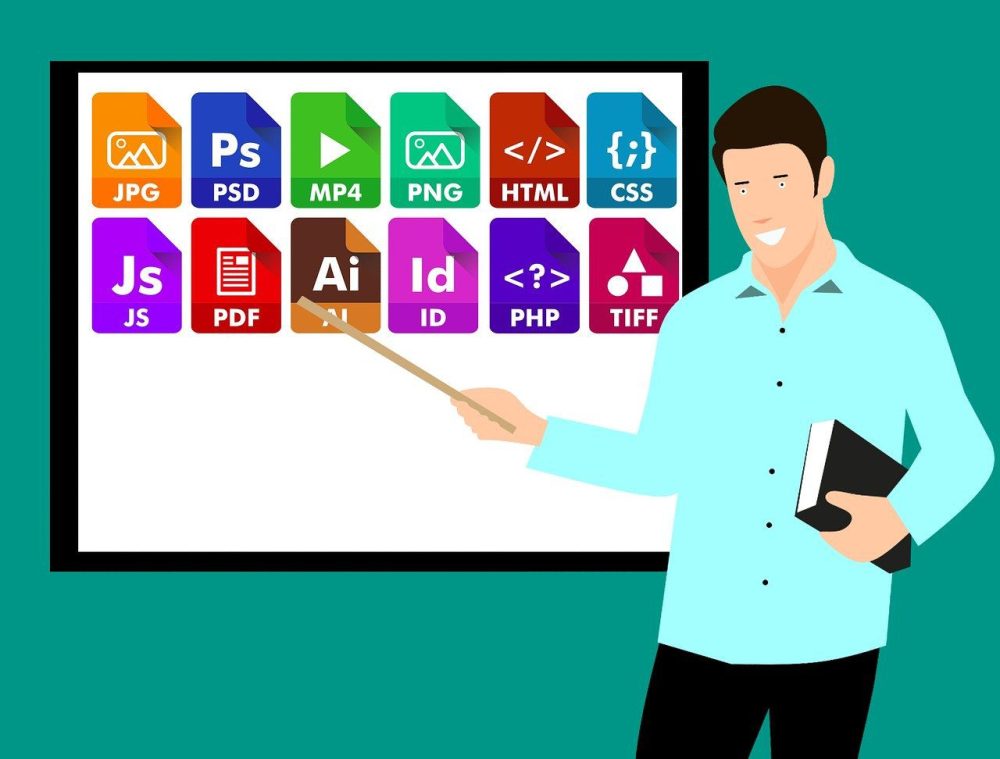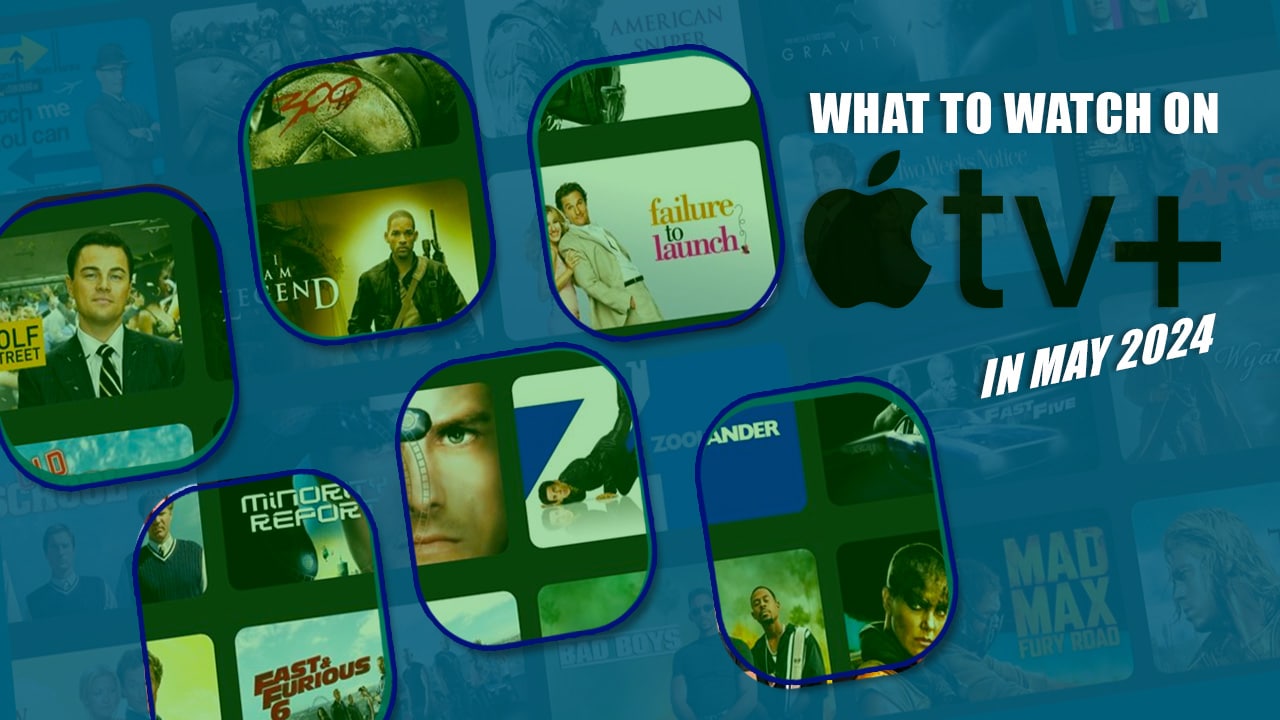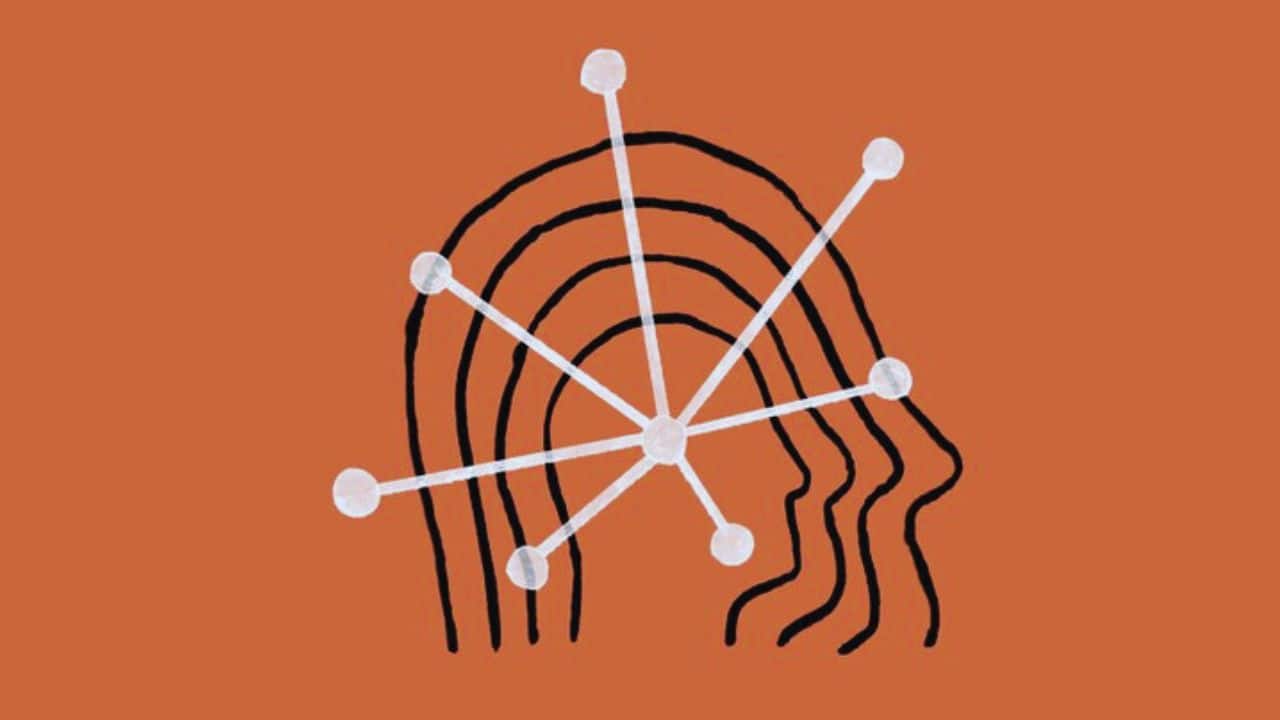PDF, or Portable Document File, is the most lenient and flexible file format out there. If you are going to share the file with other people, it may be best if you send an encrypted file. Encrypting or putting a password to your PDF files is one of the best ways in protecting your files. Adding a password also minimizes the chances of your file getting leaked or distributed illegally. Encrypting PDF files is commonly done to transcript files if you’re a business with a list of customer information or even legal contracts.
However, what if there’s a need for you to remove a password permanently? This could be due to file sharing to a massive number of people. Sure, needing to send the PDFs password to every single person could be counter-productive. Why not just decrypt the file? Unlike other software that will make you pay a few bucks to remove the password of your PDF, PDFBear will do it for you for free!
PDFBear is free and easy to use!
PDFBear is a one-stop site PDF converter that has over 20 PDF-related features. You may convert to PDF, convert from PDF, organize PDF, optimize PDF, view and edit PDF, and secure your PDF. Given the number of things that you can do using PDFBear, this makes the site one of the ideal tools to use in the office setting. Anyone can access PDFbear.com for free using any device, browser, or operating system, as long as there’s a good internet connection. No need to sign up when you are using the basic features of PDFBear.When you check the site, you will find everything in one place. Even an elementary student can navigate the website without any problem. So if you’re going to use the Unlock PDF tool, you should be able to do this in just four clicks!
How To Use the Unlock PDF tool
Unlock PDF online with ease using PDFBear. Go to the Unlock PDF tool and wait for the page to load. As you can see, PDFBear also has a summary of how the tool works. To get started, upload the encrypted file to the PDFBear server, or use the drag and drop function. The upload time will depend on the file size, but it usually takes a few seconds only. Once the encrypted file is uploaded, PDFBear will make you agree to its terms and conditions before you unlock the PDF. You just need to confirm that the file and its contents belong to you. Furthermore, PDFBear will make sure that the action that is to be done is not illegal. Just click agree to authorize PDFBear then click Unlock PDF. Input the password and wait for PDFBear to decrypt the PDF file. After a few seconds, you can now download and edit the decrypted PDF file. You may also send the new file via email or share the generated link with other people. That’s how easy it is to use PDFBear!
PDFBear is safe to use for your files
PDFBear is SSL encrypted. To give you an idea of what SSL means, some common websites that are SSL-encrypted are banks, governments, or even social media sites. Any user who uses an SSL-encrypted site is safe from attacks from hackers, malware, and viruses! This ensures that one of PDFBear’s priority is its users’ privacy and protection. If you visit PDFBear’s privacy policy page, you will also see the breakdown of types of data collected, the legal basis of processing, methods of processing, collection of personal information, and more!
PDFBear uses cloud technology
PDFbear is also partnered with Solid Documents which is the best productivity and archiving software. With PDFBear, you don’t have to download any software, extensions, plug-ins, browser, or application to use the website. PDFBear understands that decrypting a protected PDF file on your own can be a hassle. This is why PDFBear has simplified the process.
PDFBear is trusted by millions of users
When it comes to a secure, fast, and easy to use websites, PDFBear is one of the best out there. PDFBear will do all the job for you! Share or access your PDF files without the need of inputting the password every time you open it.