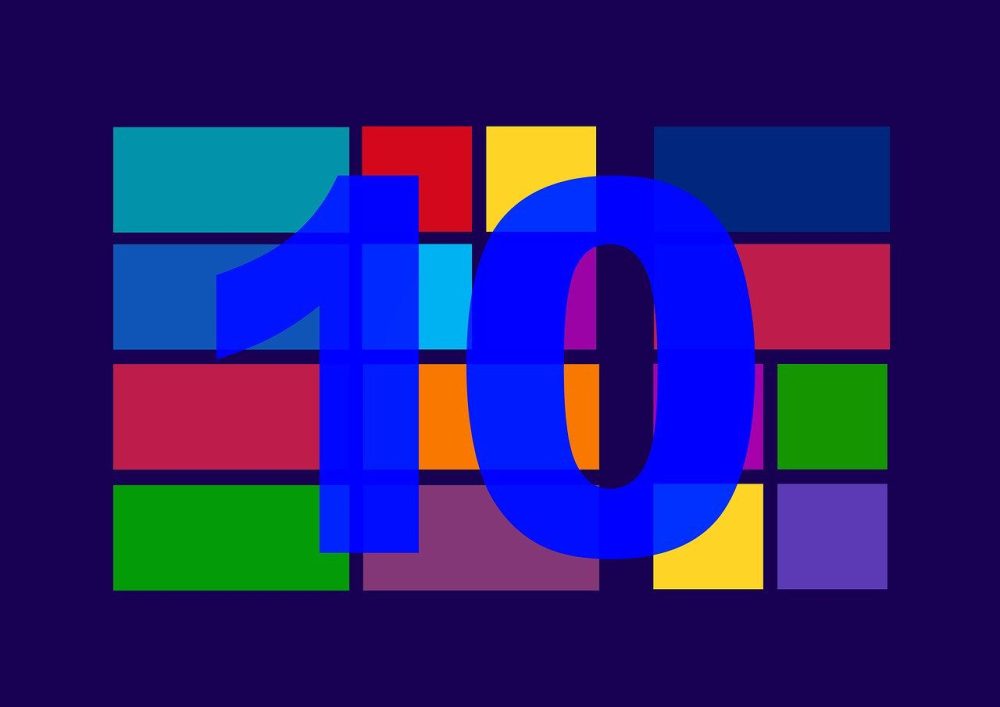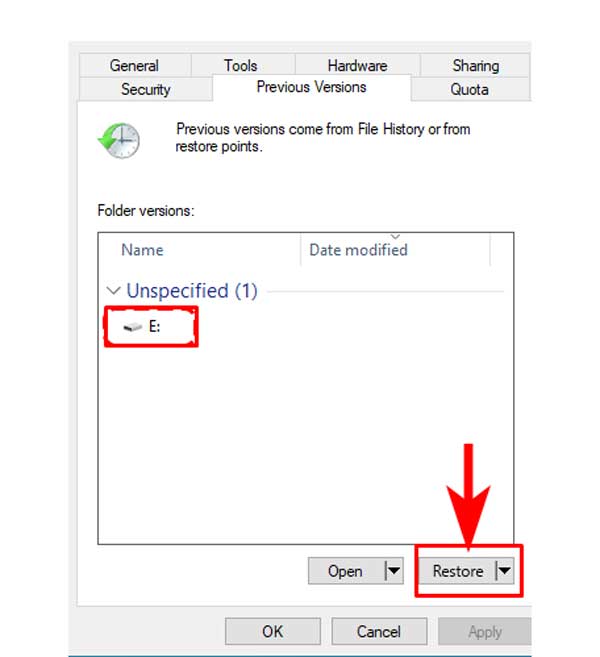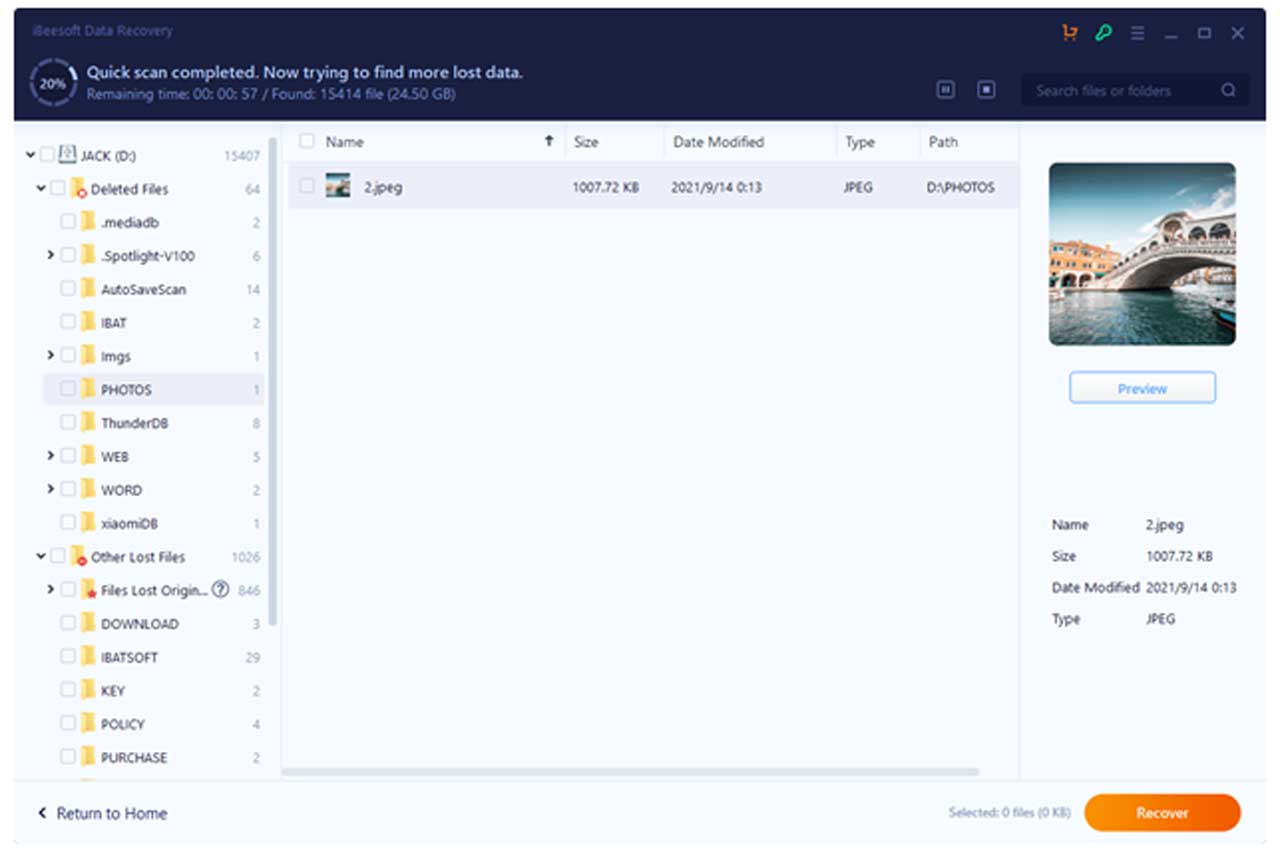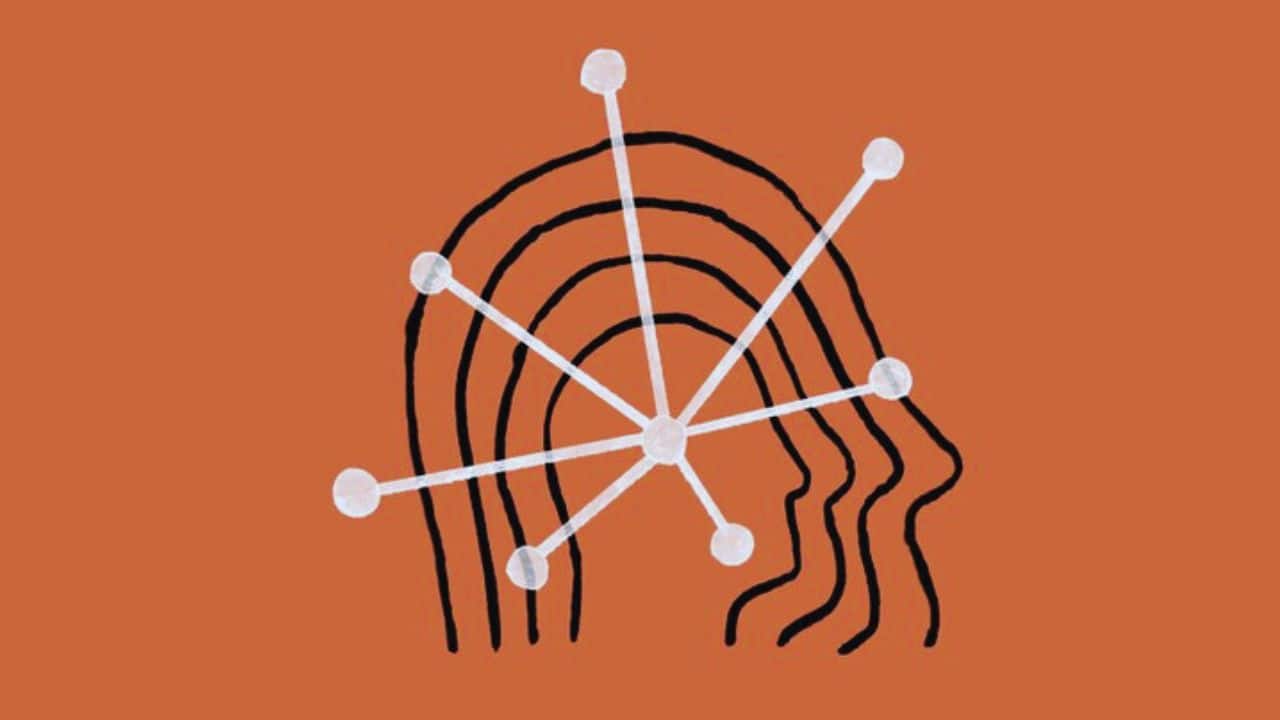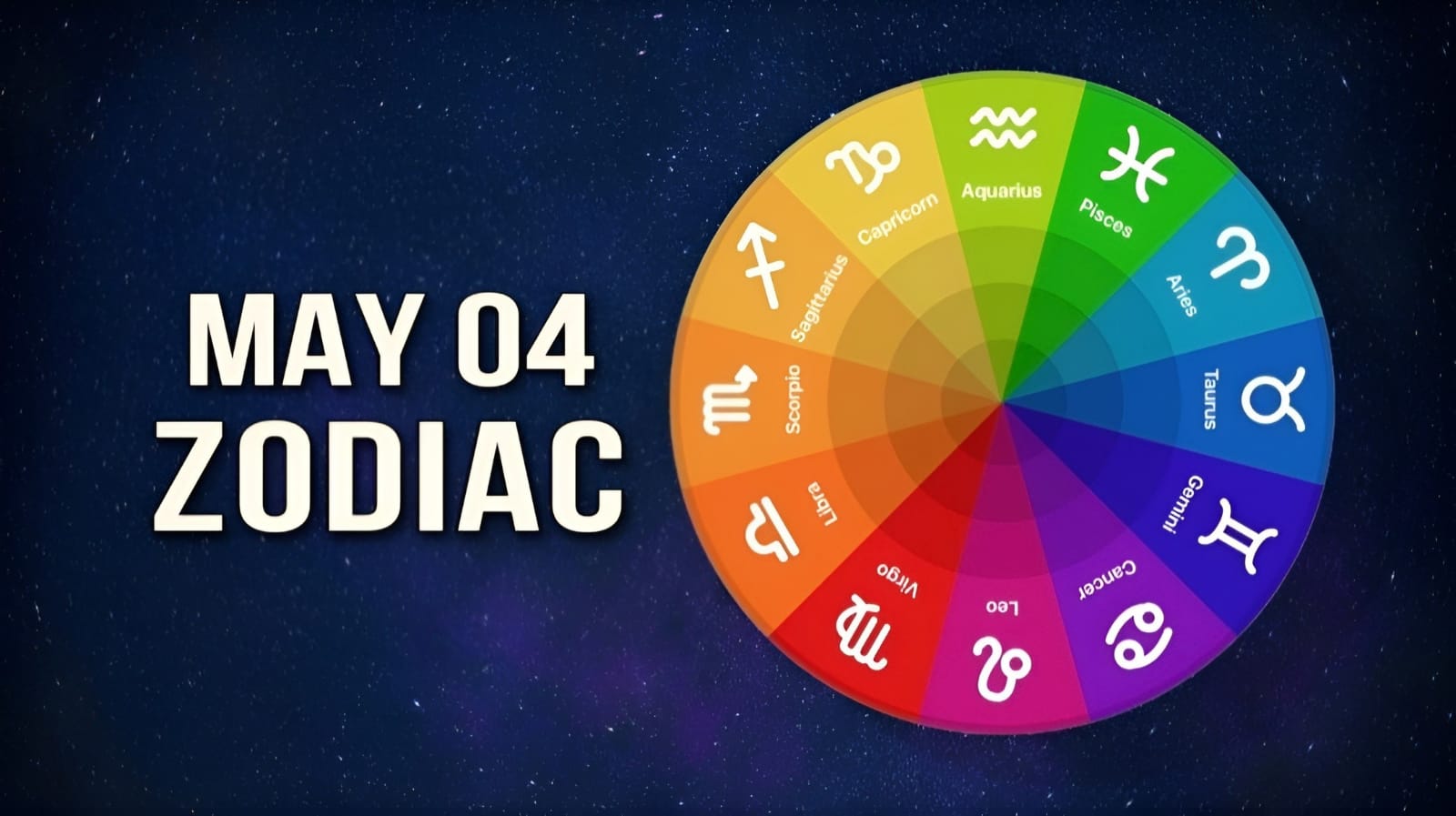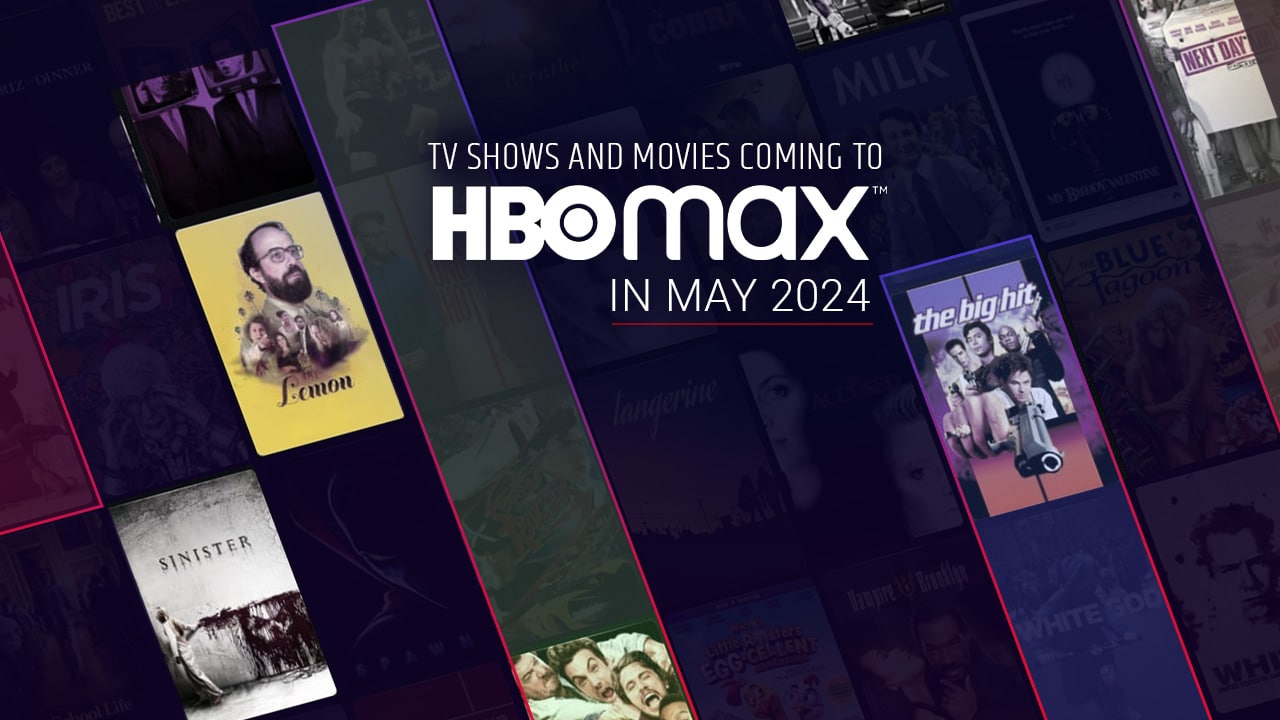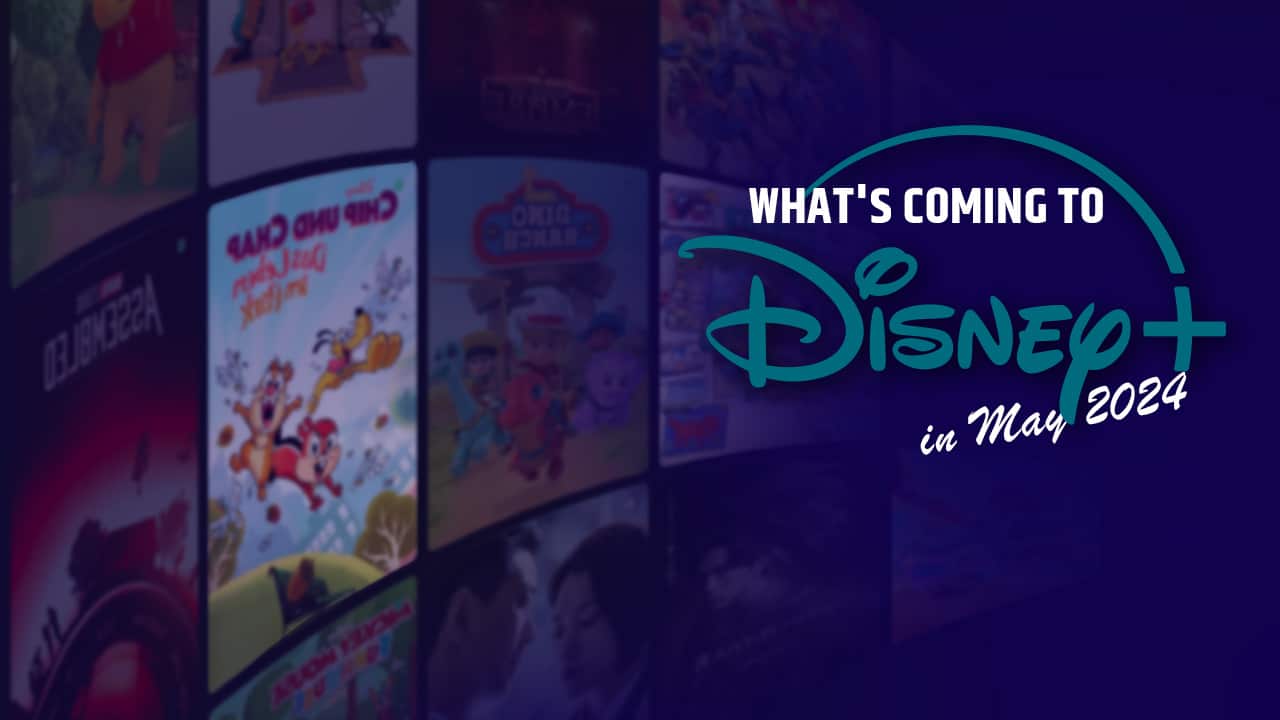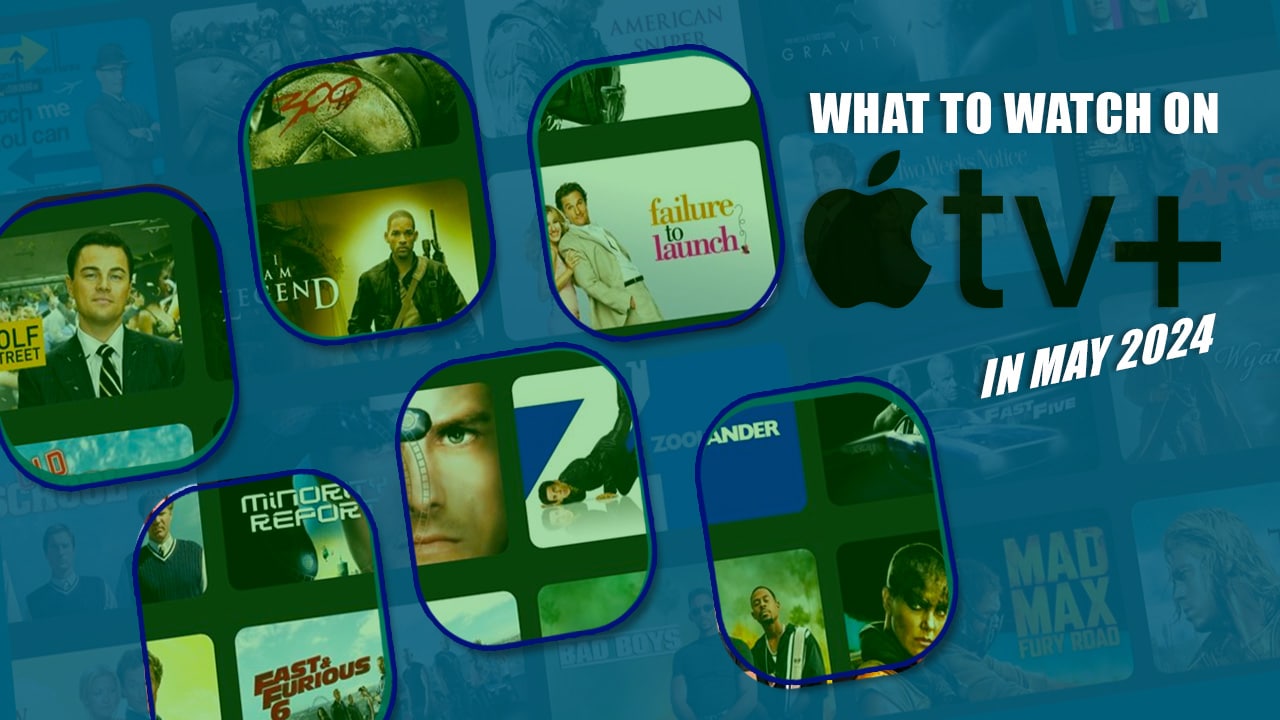Deleting photos and other files accidentally in your Windows 10 is very easy. Microsoft obviously anticipated the possible mistakes and already included the Recycle Bin, where you can recover deleted files. However, if you permanently delete photos on your device, you cannot find them in the Recycle Bin. For instance, if you hold the “Shift” key when deleting files, the documents will be deleted permanently and you would not be able to restore them from the Recycle Bin.
That means you must employ another method to recover permanently deleted photos from Windows 10. You do not have to worry, though. You can recover permanently files from your computer with different methods. In this post, we will look at different methods to recover permanently deleted pictures from Windows 10. Let us get right into the details.
Method 1: Recover Permanently Deleted Photos from Previous Version
When you permanently delete photos on your Windows 10, you can recover them by restoring the previous version. One of the unique things about Windows 10 is that it comes with a very useful data recovery feature known as “Restored Previous Version”.
This feature allows users to restore previous versions of the different files and folders on their PC. However, you must have activated this feature before you can use it. To activate it, follow this process:
- Click to open the “Start” menu and type “System Protection”.
- Click on “Enter” and check “Protection Settings” and then select a hard drive. Next, click on “Configure”.
- Choose “Turn on System Protection” and then click on “OK”.
When you have completed this process, it becomes possible for you to utilize the “Restore Previous Versions” feature to restore any folder or file to its previous state. So, how do I recover permanently deleted photos on Windows 10 by restoring the previous version? It is very simple. When you have the feature activated, all you have to do is follow these simple steps:
- Right-click on any folder or file on your system and click on “Properties”
- Navigate to the “Previous Version” tab and click on it.
- Select the version you would want to restore and click on “Restore”.
That is all it entails to recover permanently deleted photos from the previous version. With this, you should be able to recover your files. If you have tried this method and you are still unable to recover your deleted photos, move to the next method to recover your files.
Method 2: Restore Permanently Deleted Photos from File History
File History in Windows 10 is the replacement for the Backups and Restore feature in the older version of the Windows OS. This makes it possible to recover lost photos and files from Recycle Bin in Windows 10. With this feature, it also becomes possible and easy to recover permanently deleted photos and files. Here is how to recover permanently deleted photos Windows 10:
- Click to open the “Start” menu and type in “Restore Files”
- Click on “Enter” and locate the folder where you originally saved the deleted photos.
- Choose the “Restore” button at the middle to undelete the photos and files in the Windows 10 to their original folder location.
Now, it is sometimes possible that you do not see any folders when you type in “Restore Files”. When this happens, it may mean that the File History feature is turned off. You should locate the option to turn on the feature and continue with the restoration process.
How to Recover Permanently Deleted Photos with Data Recovery Software
If you have used both methods highlighted above and you cannot recover permanently deleted photos on Windows 10 PC, the next step is to use a third-party data recovery tool. With data recovery software, you can easily recover files and photos that have been permanently deleted.
If your question is – can I recover permanently deleted photos from my computer? The answer is yes. There are a couple of tools that you can use to recover permanently deleted files. However, we would recommend that you use the iBeesoft Data Recovery software to recover your photos.
What is the iBeesoft Data Recovery Software?
The iBeesoft Data Recovery software is a highly effective, virus-free, and 100% safe data recovery tool. It is easy to use and effective in recovering permanently deleted photos and files from different data loss scenarios.
It can recover deleted/lost files from Windows 10 and other versions of Windows operating systems, RAW drives, memory cards, HDD/SSD, USB drives, and other storage devices. It offers two scanning modes, Quick Scan and Deep Scan.
The software has an easy-to-use interface and can quickly and easily recover deleted and lost files and formatted drives. The cause of the data loss is irrelevant with iBeesoft Data Recovery because the tool can recover from any loss scenario.
Main Features of iBeesoft Data Recovery Software
- Recovers all permanently deleted photos from hard drives and Recycle Bin
- Recovers formatted drive, including hard drive, storage media, and unexpectedly formatting partitions.
- Recover partition caused by loss and deletion, including hidden/lost partition, accidentally deleted partition, and partition loss caused by cloning, repartition, as well as other disc accidents.
- Recovers RAW drives caused by a corrupted drive
- Recovers file loss and deletion caused by a wrong operation, such as incorrectly copying, cutting, or moving folders and data as well as restoring factory settings without backup.
- Recovers data loss caused by other reasons, such as virus attacks, Windows reinstall, hard drive/system/software crashed, and other unknown reasons.
Step-by-step Guide on How to Recover Permanently Deleted Photos from Computer
- Download the iBeesoft Data Software from the official website and install it on your PC. The software is virus-free and safe, so you never have to worry about introducing your malware to your computer.
- Browse through the list and select the disk where you initially saved the deleted photos and click the “Scan” button to start the recovery.
- Preview the list of recovered photos, files, and folders to see if you have all the pictures you want to recover. Select all photos you want to recover and click the “Recover” button to save the files to your computer.
Sometimes, you may not see all photos or files that you want to recover after using the Quick Scan mode. If you notice that some pictures are missing, you can progress to using the Deep Scan mode. This option does a thorough scan to locate all documents associated with the files you have selected.
In this post, we have looked at different ways to recover photos and files from Windows 10. If you have been thinking of how do I recover permanently deleted pictures from my computer? The different methods highlighted in this post should guide you through the process. When you need to use a 3rd-party software tool to recover deleted or lost photos, files, or folders, we highly recommend the iBeesoft Data Recovery tool.
Discover our full range of high quality, affordable photo printing solutions with Prints4sure – we offer same day photo prints, custom canvas, framed prints, photo books and a wealth of personalized photo gift ideas guaranteed to preserve your most precious memories.