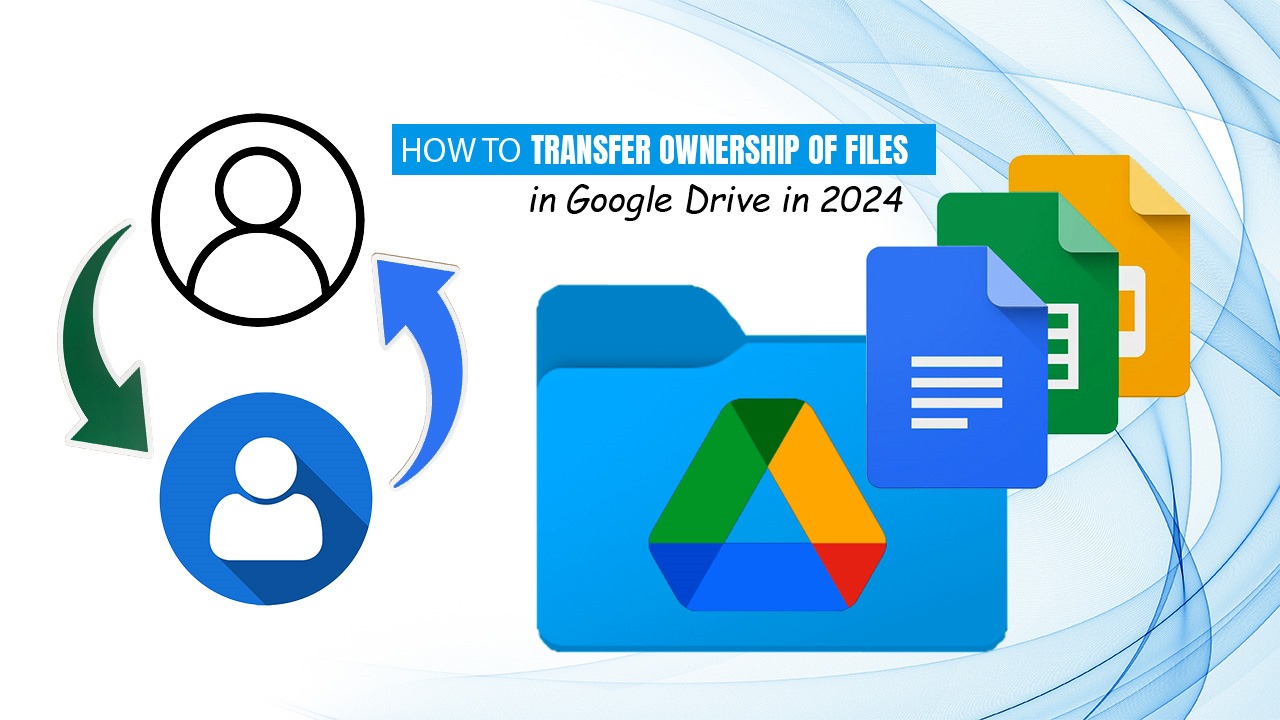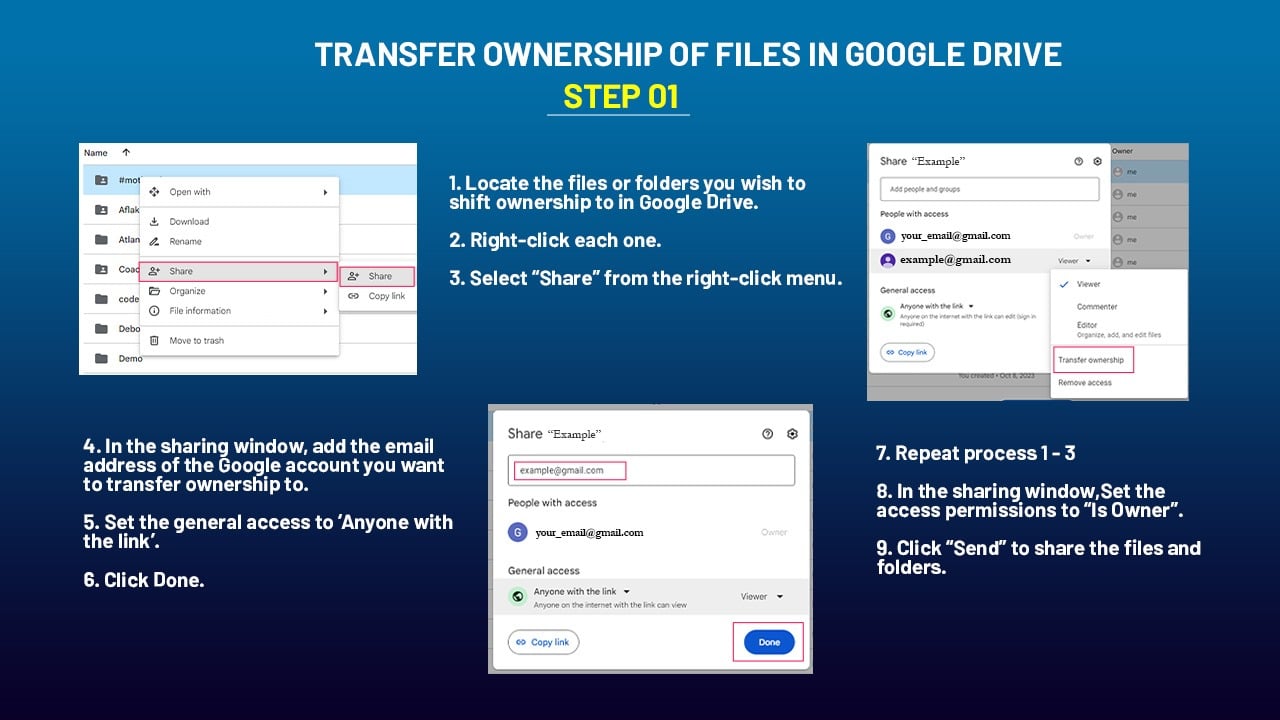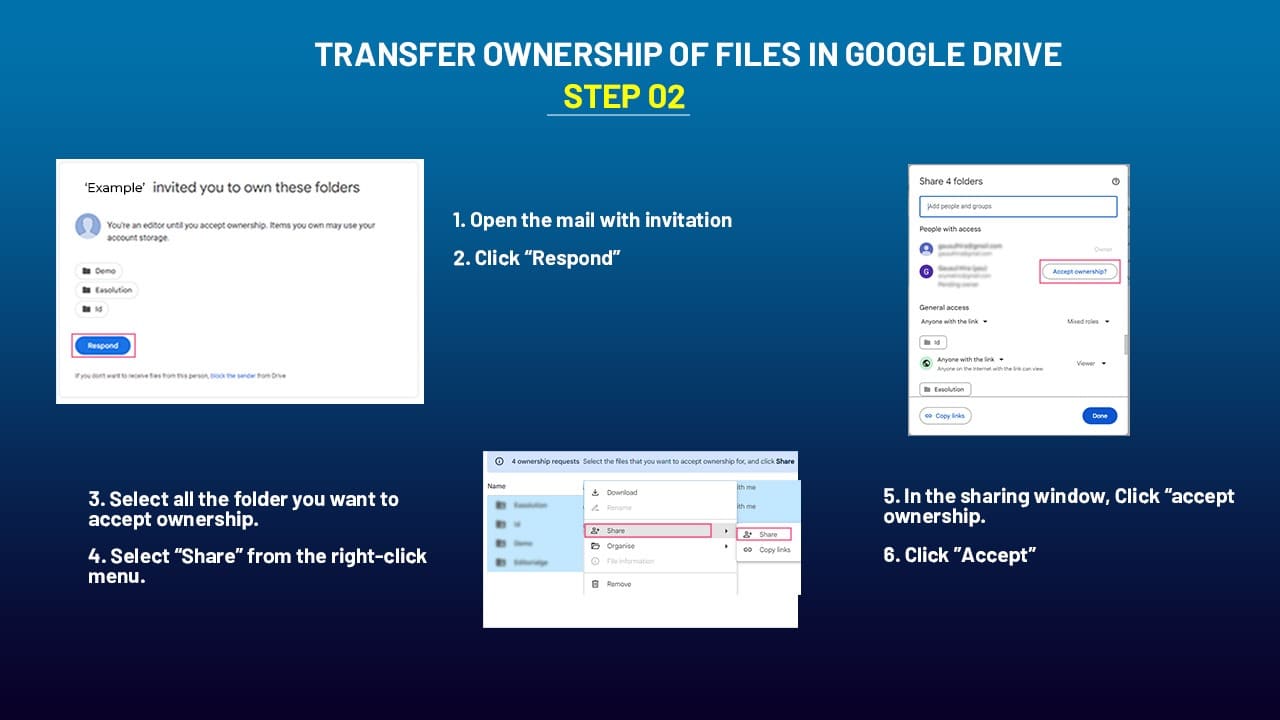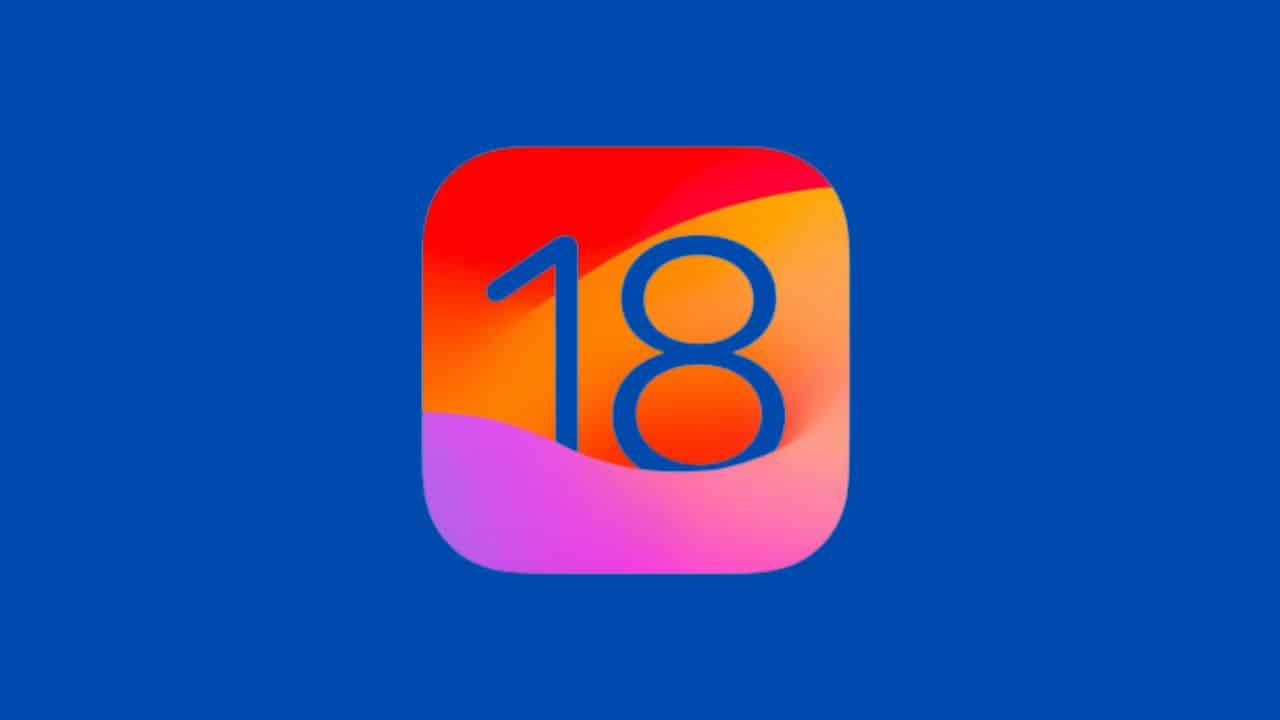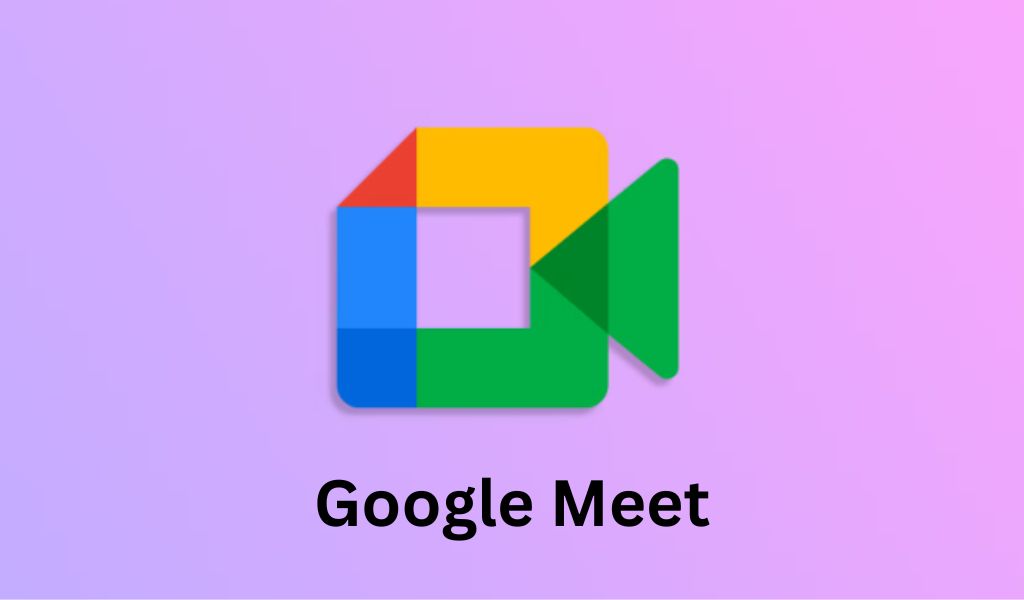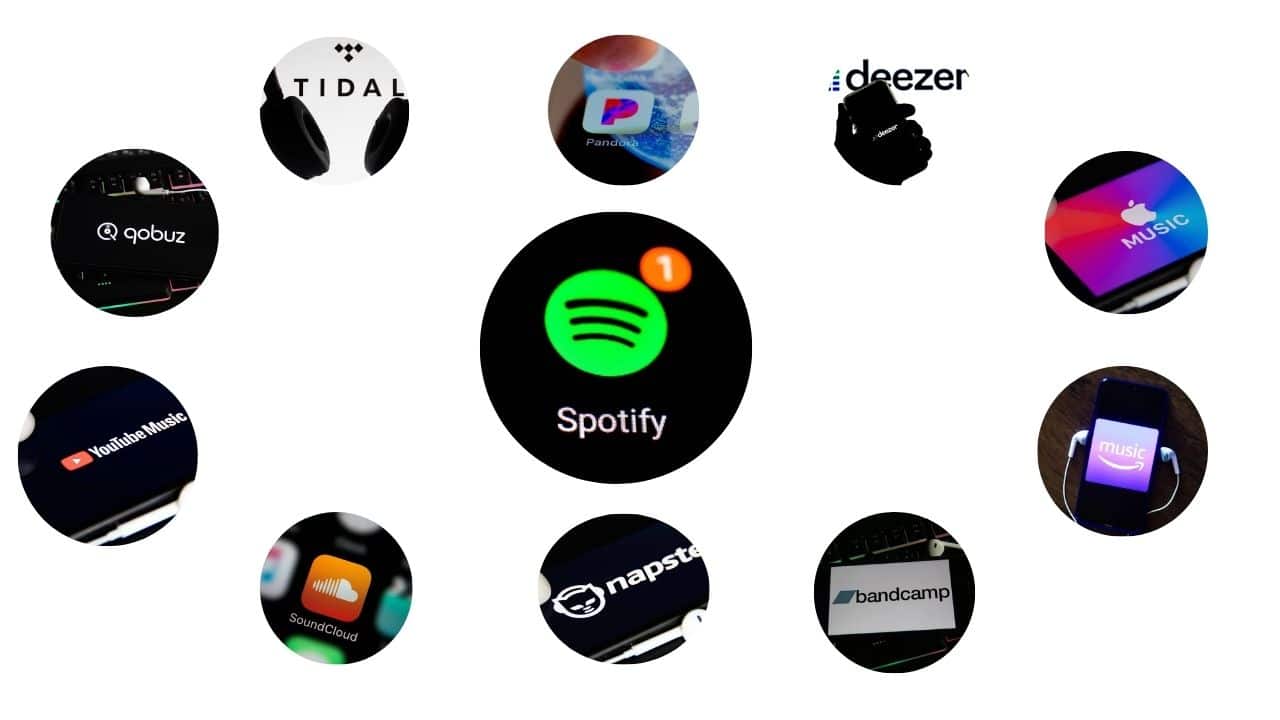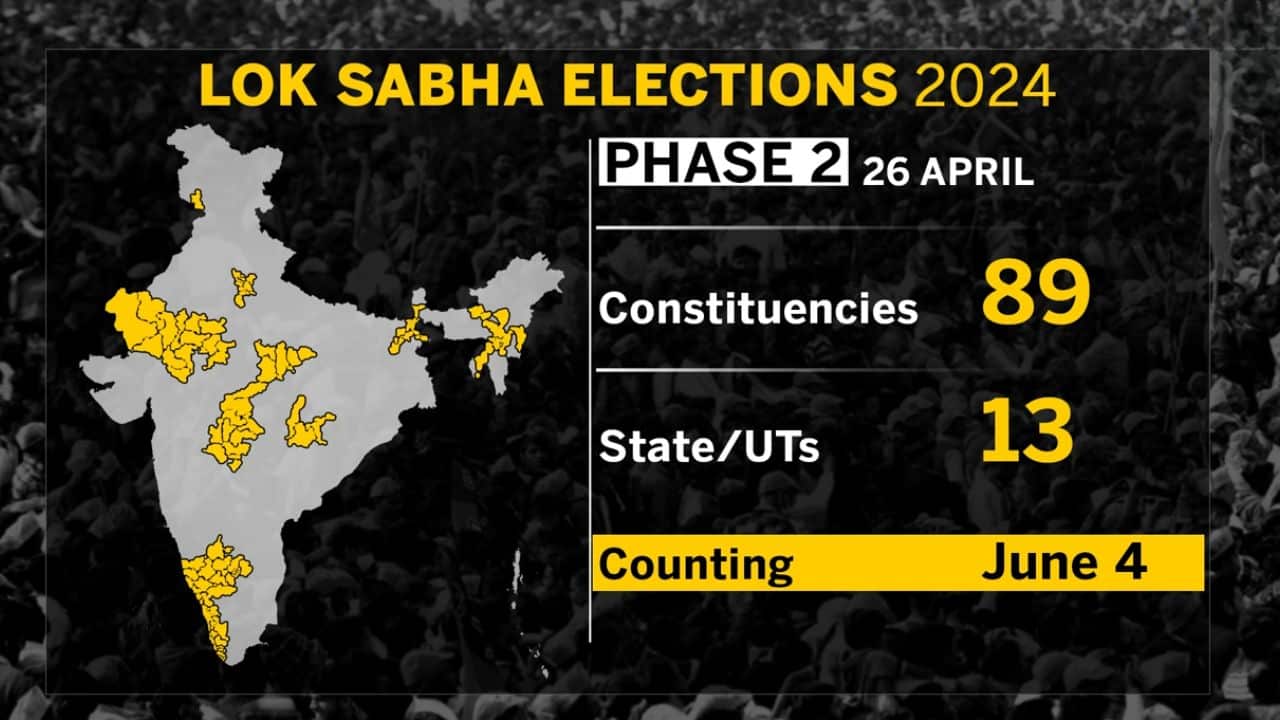If you use Google Drive extensively, there may come a time when you need to transfer the ownership of specific files or folders to another user. For example, if you switch jobs or sell your business, the new owners will probably want access to those Google Drive documents. Hence, we provide a detailed, step-by-step guide on how to transfer ownership of files in Google Drive in 2024.
Transferring ownership sounds simple, but many users encounter issues that result in accidental data loss or deletion. So in this guide, we’ll walk you through the proper step-by-step method to securely shift ownership of Google Drive content to another account. We’ll show you the safest method to shift ownership between Google accounts while avoiding common mishaps.
Why Transfer Ownership in Google Drive?
[Video Credits @googleworkspace]
Google Drive is one of the most popular cloud storage platforms, offering 15GB of free space per user account. Many individuals and teams collaborate by sharing access to the same Drive folders and documents.
But occasionally, you need more than basic sharing. Full ownership transfer gives the recipient permanent control over the files, as if they uploaded them themselves.
Here are some common reasons to transfer ownership of Google Drive:
- You’re switching to a new Google account and want to move your content.
- You have files stored under an old account that you no longer use regularly.
- You want to gift files to another person or organization permanently.
- You’re passing projects and documents to a new team member or successor.
- Your business was sold, and the new owners require your Google Drive archives.
As you can see, there are plenty of situations where transferring ownership makes sense. However, you have to be careful; if you don’t do it correctly, you can accidentally delete files or lose access, which disrupts teamwork.
How to Transfer Ownership of Files in Google Drive
Step 1: Share the Files First Before you can transfer ownership of Google Drive files or folders to another user, you first need to share access with their account.
So visit drive.google.com and ensure you’re logged into the account that currently owns the content you want to transfer. Now:
- Locate the files or folders you wish to shift ownership to in Google Drive. Right-click each one.
- Select “Share” from the right-click menu.
- In the sharing window, add the email address of the Google account you want to transfer ownership to.
- Set the access permissions to “Is Owner”.
- Click “Send” to share the files and folders.
When you share content and set permissions to “Is Owner,” the other user can’t yet take control. They’ll see a pending ownership transfer notification on their drive. So you still own the files at this stage; we’ll finalize the transfer next.
Step 2: Claim Ownership in the Destination Account Now you need to visit drive.google.com again, except this time log in with the destination Google account that you want to receive ownership of your files.
If you shared folders or documents correctly in step 1, you’ll see a notification near the top left with the list of pending transfers. It’s important that you don’t decline them! To claim ownership:
- Check the box next to the pending transfers to select them all.
- Click the downward arrow button next to the checkbox.
- Choose “Add to My Drive” from the menu to approve and apply the transfers.
- Repeat for any other pending transfers listed separately.
After a page refresh, the files and folders should now display under the new Google account, indicating a successful transfer of ownership from the original source account.
Step 3: Check Results and Fix Errors With the basics covered, it’s still important to double-check everything transferred smoothly between accounts. Ownership bugs can manifest in weird ways.
Use these troubleshooting tips to confirm and fix any lingering issues:
- Browse through your files and folders within the destination account. If you can view or edit them, the transfer worked.
- However, you might have noticed that some content didn’t correctly transfer over and is still solely the property of the original account. Just repeat steps 1 and 2 to re-attempt the transfer.
- Strangely, sometimes folders transfer but their contents don’t. Again, try repeating the process to claim those individual documents separately.
Did you know that Google Drive on Android now displays PDFs in two-page view?
How to find and manage items shared with you
As a last resort, assign a team member or colleague to monitor as you walk through the steps again. The extra oversight can help catch mistakes.
- Extremely large or complex drive contents may run into issues. If problems persist, see the next section for a safer manual method.
- With persistence, you should be able to resolve most ownership transfer problems using the sharing tool. But this simpler technique doesn’t work 100% reliably.
For mission-critical files or large batches of content, we strongly recommend a more hands-on approach.
Advanced Method: Manually Download and Upload Files Realistically, there are over 50–100 files, and you’re pushing the boundaries of Google Drive’s sharing system. Large or complex batches often fail to transfer ownership cleanly.
Instead of troubleshooting for hours, we advise manually downloading and uploading files to the new account for guaranteed accuracy. This adds a couple steps but almost always works when sharing falls short:
- Install the backup and sync software from Google and log into the source account currently containing your Drive files. Choose an empty local folder to sync the cloud contents into.
- Once sync finishes, your Google Drive contents now reside in the selected folder on your computer too. You have a local backup!
- Next, uninstall the sync app, then reinstall it again. But this time, log into the destination Google account you’re transferring ownership to.
- On the app setup screen, choose to sync the exact same local folder containing your Drive documents from the previous account.
- When sync completes, check the new account’s Drive files online. Everything should now be safely shifted over to you as the owner!
We know it takes longer. But even as a power user, we prefer this manual technique when moving large batches of files or folders to another account. The share menu method has too many potential pitfalls once you exceed 50 items or so.
And remember, always keep local backups when transferring data between accounts or services. That saves you from catastrophe if anything goes wrong along the way!
Common Ownership Transfer Issues to Avoid
Attempting to transfer file or folder ownership between Google accounts through the standard sharing method seems easy enough. But many users encounter frustrating problems, including:
Partial Transfers leave Files Stranded
You might believe the transfer finished successfully, but later find that some files or subfolders don’t have the new owner listed. Rather than shifting entirely to the destination account, ownership becomes split across both accounts, confusingly.
Accidental File Deletion
Especially when transferring ownership in bulk, some content disappears instead of moving to the new account. The original owner loses access, but the recipient never receives it either, effectively deleting documents if backups weren’t prepared.
Mismatch Between Folders and Files
One of the weirder issues arises when top-level folders transfer to the new owner, but their contents don’t. Or the opposite occurs, with individual files moving over while their containing folder remains owned separately. This disconnect makes organizations chaotic.
Permission Errors Attempting to Access Files Post-Transfer
Users sometimes find that files appear successfully moved to the destination Google Drive, but then get errors attempting to open them. The ownership shift technically occurred, but access permissions didn’t carry over fully for some reason.
Endless Processing Times and Eventual Failures
Especially when transferring very large batches or complex nested folders, the ownership change process can stall indefinitely. Even after waiting 24+ hours, some migrations get stuck at 99% but never apply. The only options are to delete and restart or switch to manual methods.
Final Recommendations
- Double and triple check that all your intended files now show under the correct owner, as desired.
- Add any collaborators or team members that need access to the new account.
- Adjust permissions and sharing settings to match your requirements going forward.
- If migrating your personal account, update software registrations, subscriptions, contacts, etc. with your new primary Google account details.
And consider cleaning up the original Google account you transferred files from if you no longer need it.
- Review any remaining files or data and migrate if useful.
- Export any contacts, events, or other data you may require.
- Download an archive copy for records.
- Then cancel the account completely once you’ve fully migrated over.
Conclusion
Transferring ownership of Google Drive content takes patience and care. But if you diligently follow this guide, your files should shift safely to their new home without surprises. And you’ll have peace of mind knowing exactly where everything ended up.
While handing ownership from one user to another sounds straightforward, only a careful approach can prevent potential headaches. But now you have a proven step-by-step process to transition files safely into their new home.
So embrace the flexibility of Google Drive without taking risks. Keep your collaboration smooth and your critical information access intact, regardless of changing circumstances. And never again dread the ownership transfer process, thanks to this guide.