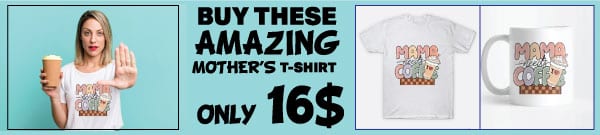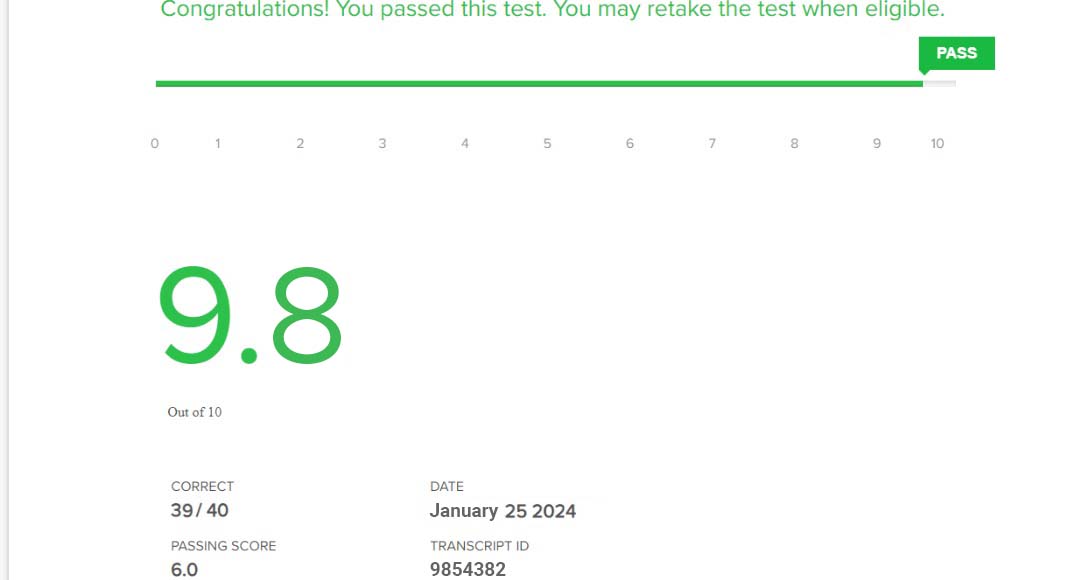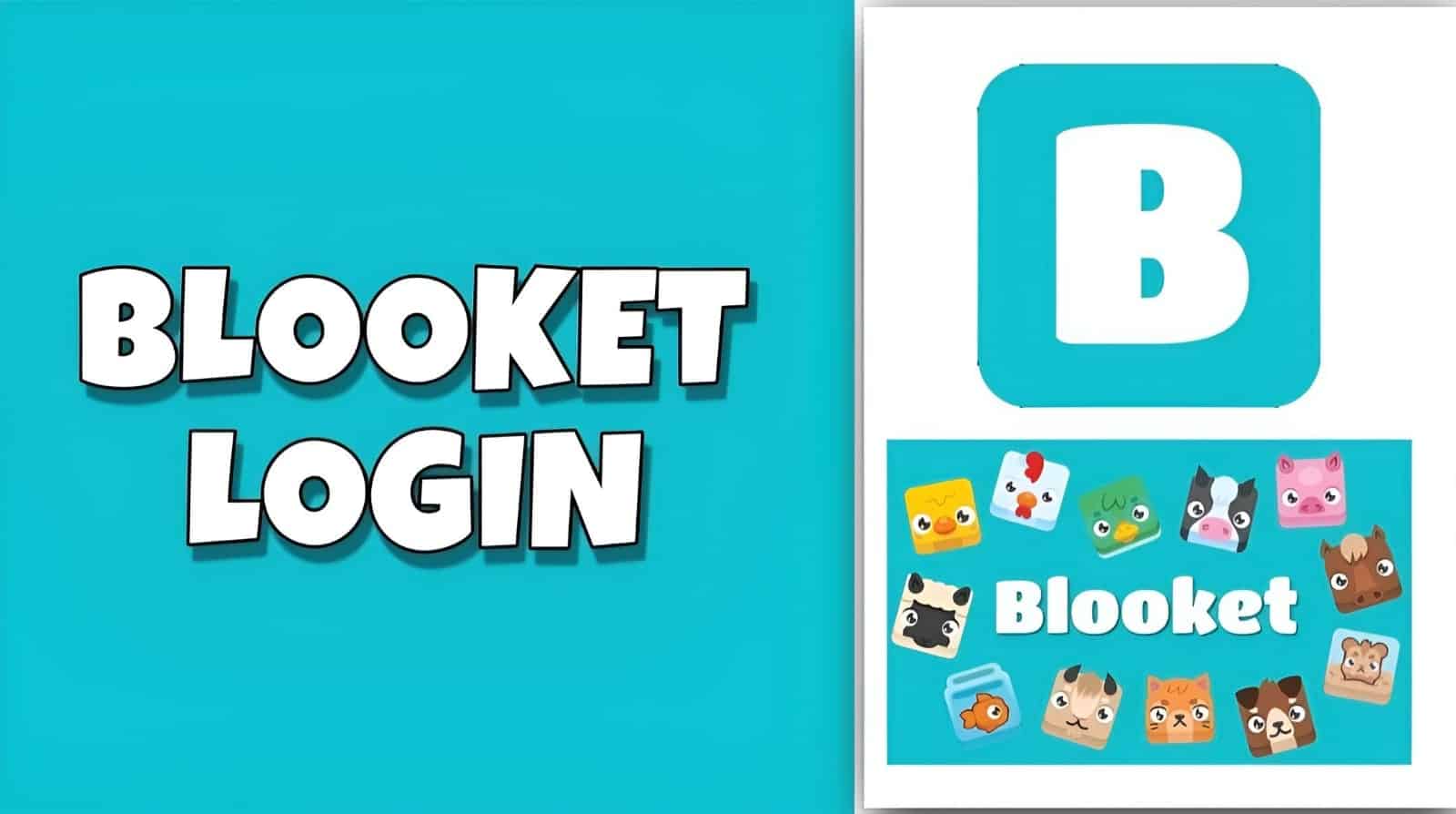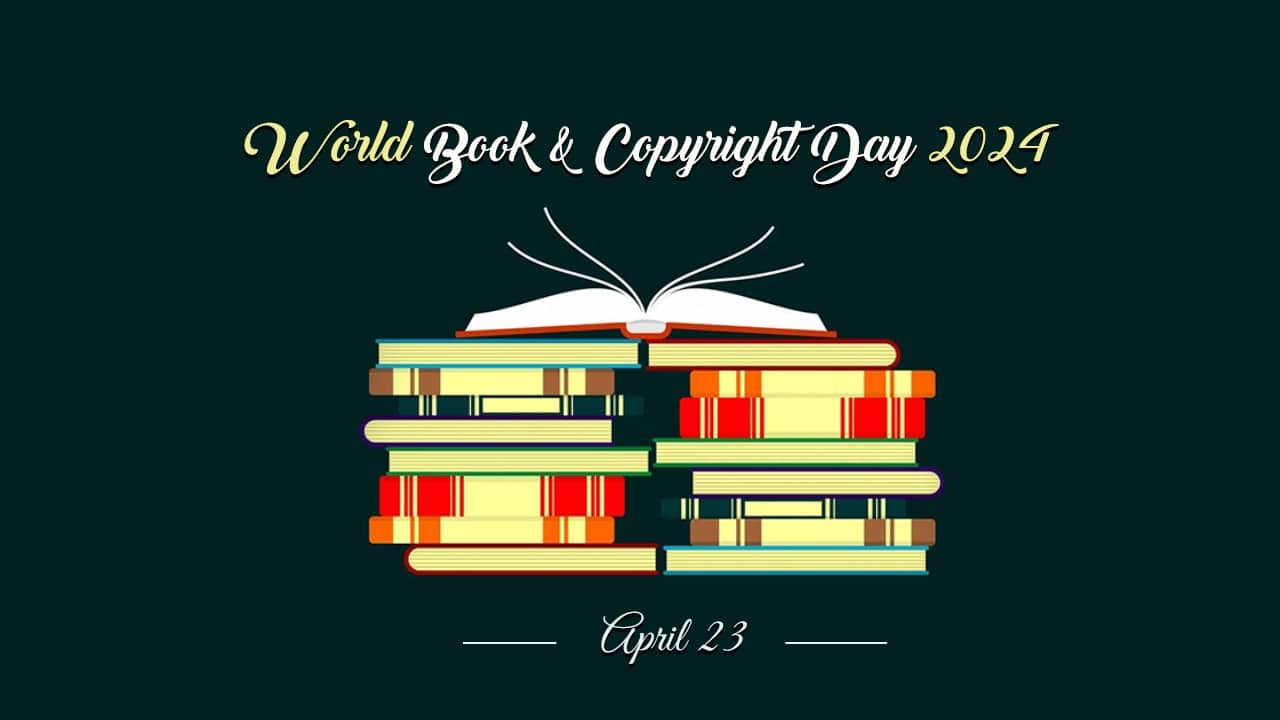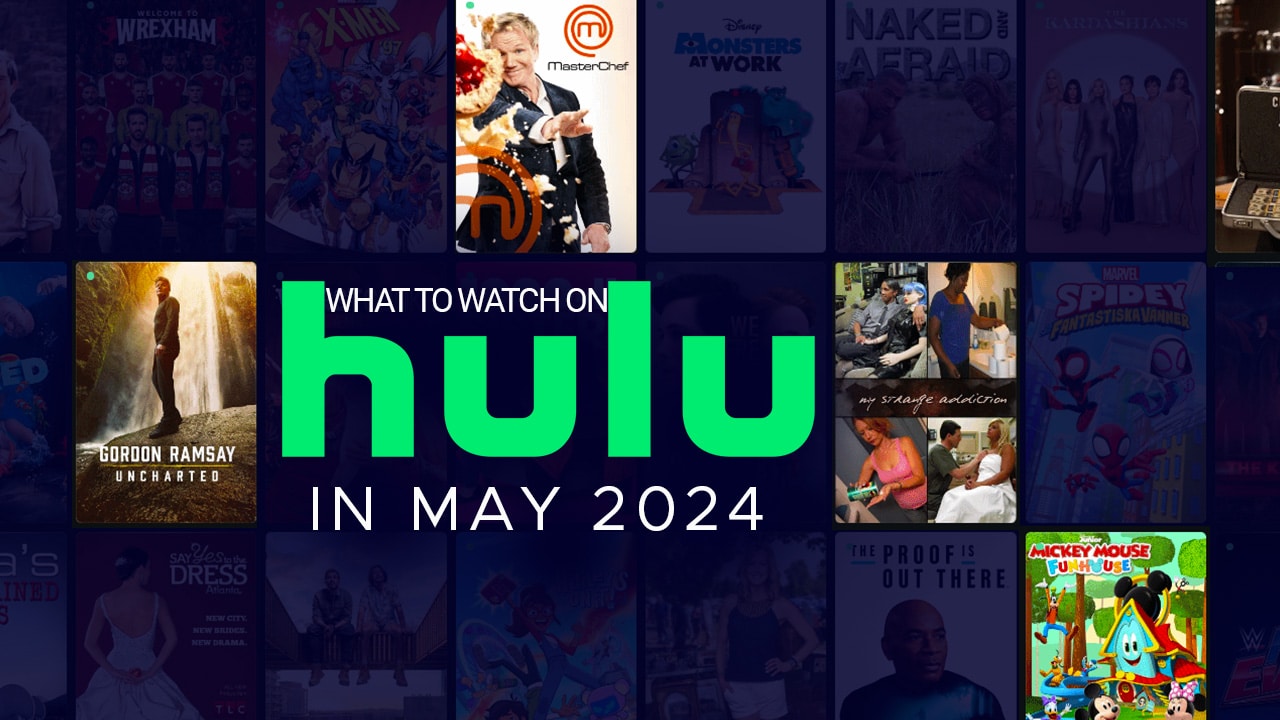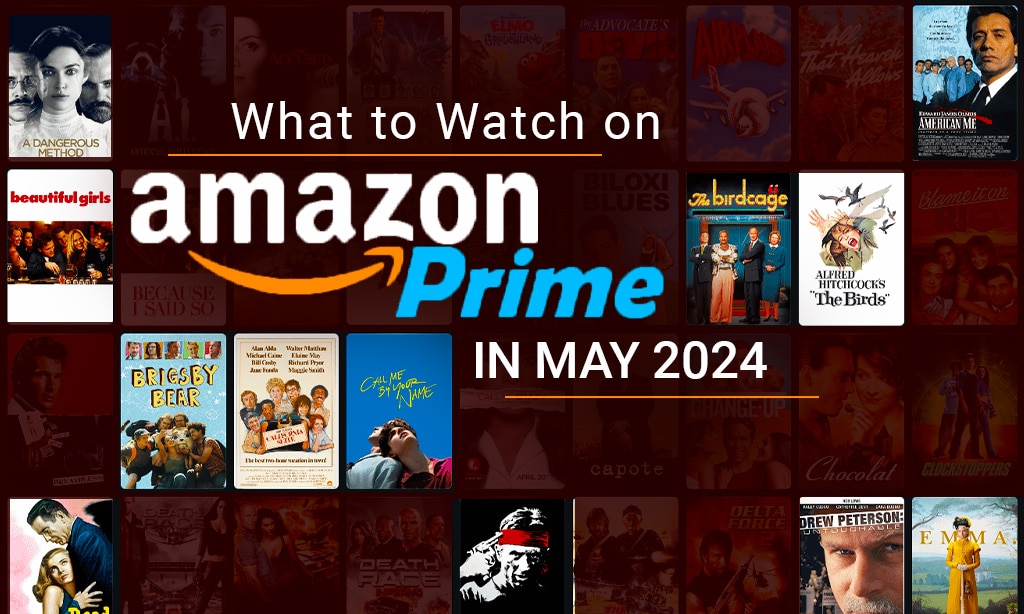Virtual classrooms continue to grow, and online educators must ensure that all content is inclusive and accessible to a wide range of learning styles. It also means ensuring learners with disabilities have equal access to the lessons taught online. Building an effective and inclusive digital classroom requires implementing best practices that include accessibility for all users.
Navigating the digital classroom comes with its fair share of challenges, not least ensuring that all learners, including those with visual impairment, are included. Using visual accessibility features for live online teaching gives your students equal access to the content, products, and services used in the digital classroom.
By removing barriers in your virtual classroom, you’re opening up an educational experience that can be enjoyed and valued by all students. Our article shares best practices for online educators who want to enhance the learning experience for all students, no matter their learning style or disability.
What is an Accessible Digital Classroom?
Online educators need to take advantage of features that enhance accessibility for all students in their classrooms. An accessible digital classroom includes content or products that are presented in formats so all users have the same learning experience irrespective of disability or impairment.
An online teaching platform should include the following features:
- Live captioning and transcript
- Easy-to-read fonts
- Audio descriptions and voice-overs
- Color contrast on screens
- Accessibility checking tool
Accessible learning takes into consideration disabilities such as visual and hearing impairments as well as cognitive and motor skills conditions. The course materials need to be built around these conditions to ensure inclusivity for all students.
Best Practices for Online Educators
Implementing best practices for online educators will make your digital classroom accessible to everyone attending your live lessons. It’s vital to understand the range of disabilities, so your students have equal opportunities to learn online. After all, it’s a fundamental right that everyone has equal access to learning materials!
Comply With Accessibility Standards
When preparing material for your digital classroom, accessibility compliance should be your number one priority. Understanding and complying with web content accessibility guidelines (WCAG) will help you create content from presentations to video lectures that’s accessible to everyone.
Visual accessibility standards ensure your learners with sight impairments aren’t left behind when using video, PowerPoint, or text presentations. Features such as bold, legible font and color-contrasting screens make your content accessible for users battling vision loss and color blindness.
Live captioning and transcripts or adding subtitles to video lectures make them more accessible for people battling with hearing impairment. This feature allows for more interactivity, especially when subtitles pose questions, encouraging students to pause and think during the lesson. Taking into consideration accessibility standards will improve your online teaching content.
Apply Effective Presentation and Facilitation Techniques
Presentation techniques such as controlling color contrast on the screen are vitally important for the visually impaired as well as students with good vision. Excessive color contrast can cause eye strain, visual fatigue, and an inability to read the text. Background and text should offer enough contrast to make it easy to read by those with visual or reading disabilities such as dyslexia.
Facilitation techniques should include using tools such as headsets for more accurate live captioning and transcripts on videos. Speaking clearly into the microphone and using a quiet room with minimal background noise improves the overall online learning experience. Applying effective presentation and facilitation techniques is vital for accessible online learning.
Use Assistive Technology
Assistive technology (AT) is equipment or software used to assist people with disabilities to navigate their daily lives independently. Incorporating AT into the digital classroom makes the learning experience accessible for students with cognitive or physical impairments while allowing them to participate fully in your lessons.
Screen readers can read alt text describing images for visually impaired students. They’re also useful for picking up headings and guiding persons with vision loss to navigate text more easily. Text-to-speech readers are useful for students battling conditions such as dyslexia, while screen magnifiers help to control the size of images and text.
Measure Content Accessibility
Using an accessibility checking tool before going online with content will give you peace of mind that the material meets the required WCAG standards for all users. The online accessibility tool highlights any issues in your teaching content and how to resolve them before using the material in your digital classroom.
Online accessibility checking tools are easy to use – simply copy and paste the document content into the editor UI, and it will pick up any issues. Keeping your accessible learning materials on par with the WCAG standards ensures your content is compliant and is a practice every online educator should employ when designing virtual lessons.
Final Thoughts
Navigating the digital classroom in a way that makes learning accessible for all users is something every online educator needs to consider. Familiarizing yourself with the accessibility standards described in the WCAG is a priority before creating online material for the virtual classroom.
Using the best practices for online educators shared in this article ensures your content is fully integrated for all students in the digital classroom, including those with disabilities.